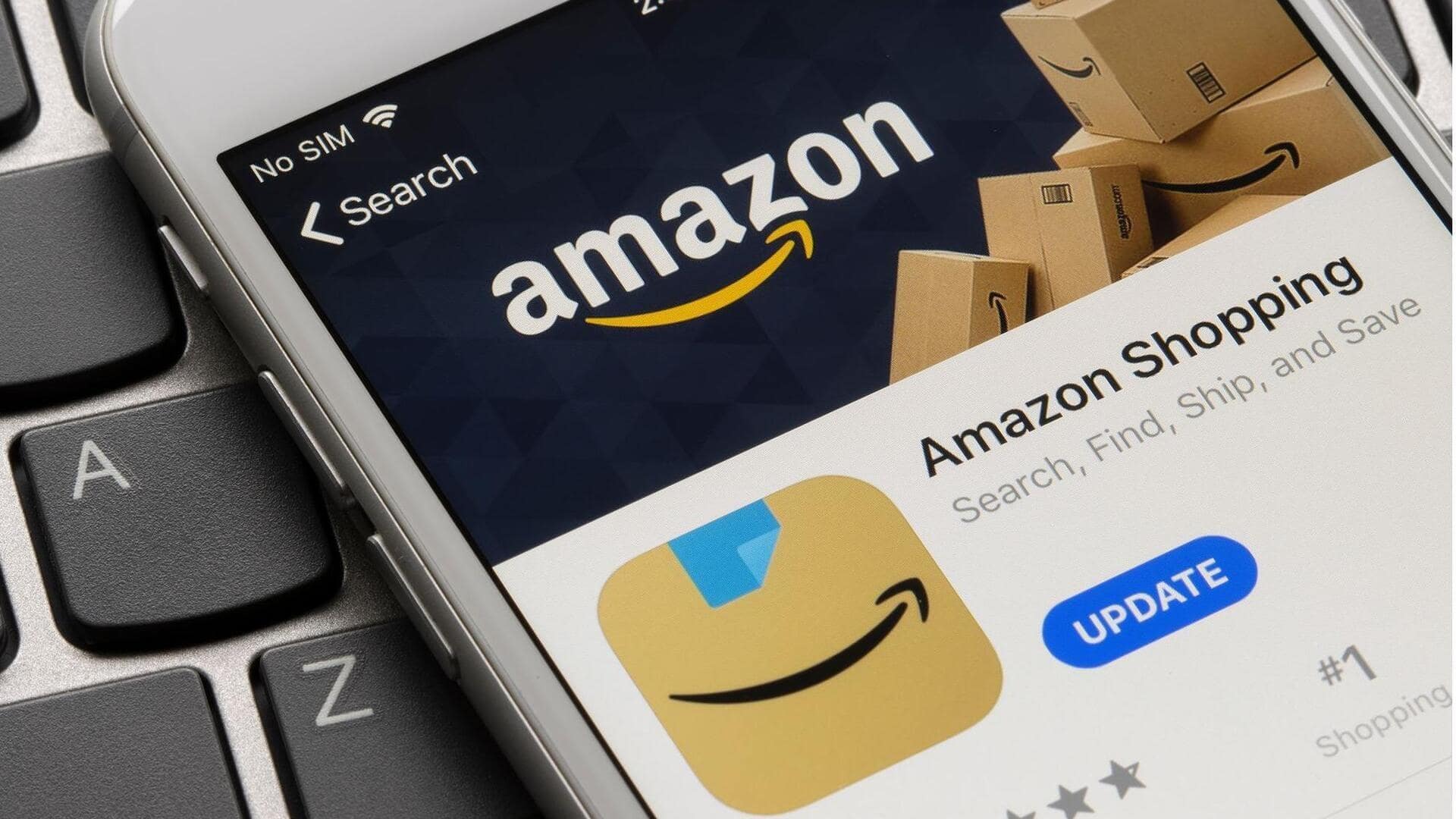
How to enable voice search on Amazon app for Android
What's the story
Voice search makes life a lot easier as it lets you control your device with your voice.
On the Amazon app for Android, activating voice search could make your shopping experience a lot faster and efficient.
Here is a step-by-step guide on how you can enable this feature and navigate the app without hands.
App settings
Accessing the Amazon app settings
To enable voice search, begin by opening the Amazon app on your Android device.
Once you're in, look for the menu icon, typically represented by three horizontal lines in the top left or right corner of the screen.
Tap on it to get a list of options and settings related to your account as well as app preferences.
Voice search options
Navigating to voice search options
Within the settings menu of the Amazon app, scroll down until you see an option called either "Voice" or "Alexa."
This specific section is carefully crafted for handling voice-related features on the app.
Tapping on this option takes you to a range of settings, letting you customize how voice commands are recognized and processed.
This way, you can make your experience with app's voice commands even better.
Enable feature
Enabling voice search feature
In the voice settings section, find an option to enable or activate voice search. This could either be a toggle switch or a button saying "Enable."
By turning this feature on, you're giving your device's microphone access to listen for spoken commands while using the Amazon app.
Test functionality
Testing your voice search functionality
After enabling voice search, it's time to test it.
Head over to the main screen of your Amazon app and search for a microphone icon in the search bar or somewhere close to it.
Tap on it and speak clearly into your device's microphone. Try searching for a product name or category to see how well it picks up your commands.