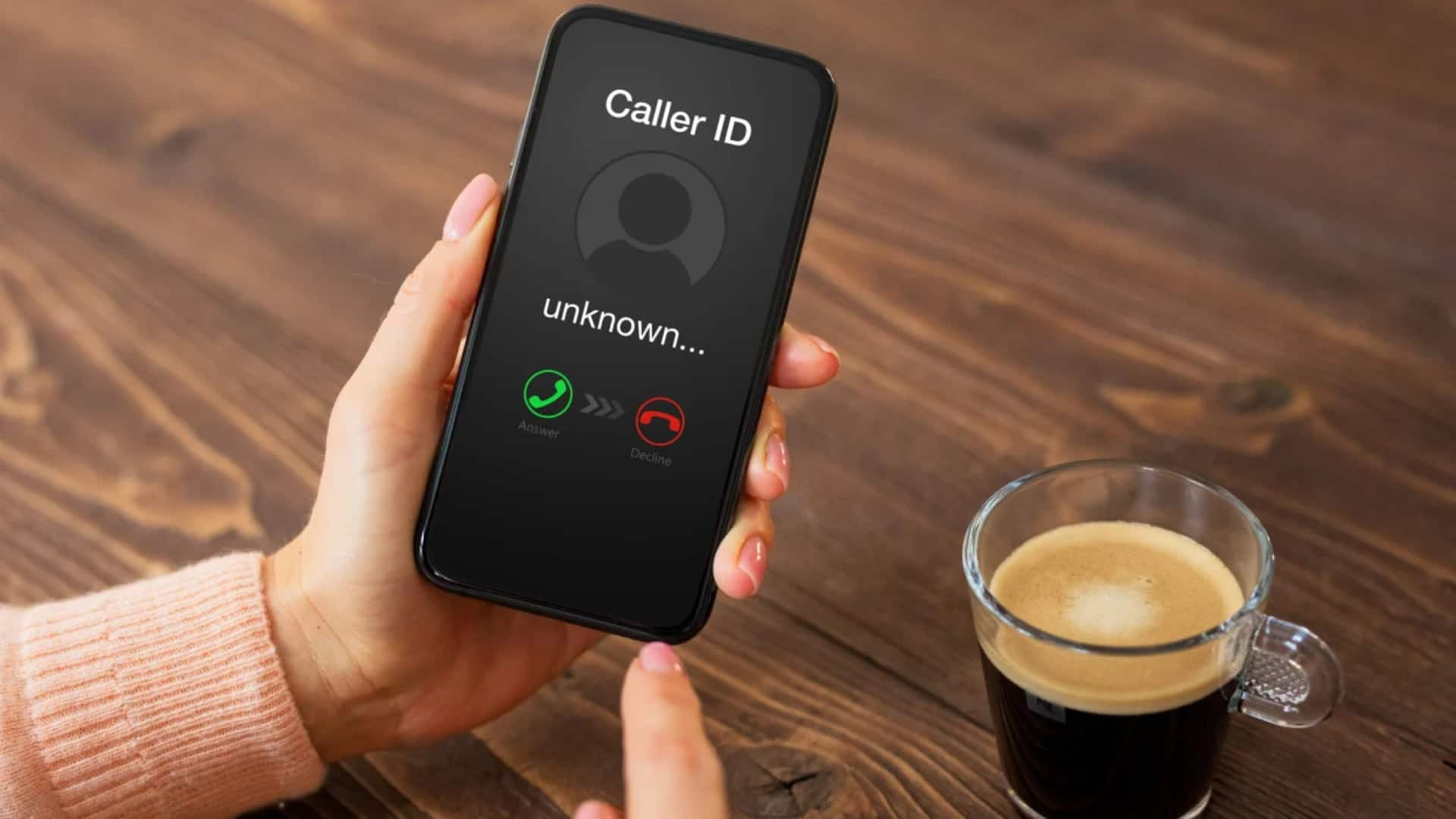
Drowning in unknown numbers? Truecaller's smart directory to the rescue
What's the story
Truecaller for Android is more than just a caller ID app; it's a powerful tool for keeping your contacts and call logs clean and organized.
Its Smart Directory feature transforms your calling experience, identifying unknown numbers, organizing messages, and keeping spam calls at bay.
This tutorial shows you how to harness the power of Truecaller to keep your contact list clutter-free and your communication flowing smoothly.
Default dialer
Set Truecaller as your default dialer
To use Truecaller to its full potential, you need to make sure it's your default dialer.
Just head to the app settings, look for Caller ID, and tap on Set Truecaller as default dialer.
This is important because it lets you use all of Truecaller's features right from your call interface, making it super easy to identify and manage your calls.
Call management
Manage your calls and messages efficiently
By setting Truecaller as your default dialer, you can benefit from its Intelligent Dialer feature, which provides real-time identification of unknown callers.
Plus, utilize Smart Notifications and SMS Classification to maintain a clutter-free and organized message inbox.
Messages are conveniently categorized into "Contacts," "Others," and "Spam," allowing you to focus on important communications and avoid the annoyance of unwanted spam.
Enhanced calling
Enhance your calling experience
Use Truecaller's Call Availability feature to see if a contact is free before you ring them.
A red phone icon means they're busy on another call, and a green dot means they're free to chat.
Both you and your contact need to have Truecaller installed and active. It helps you call when it's a good time for both parties.