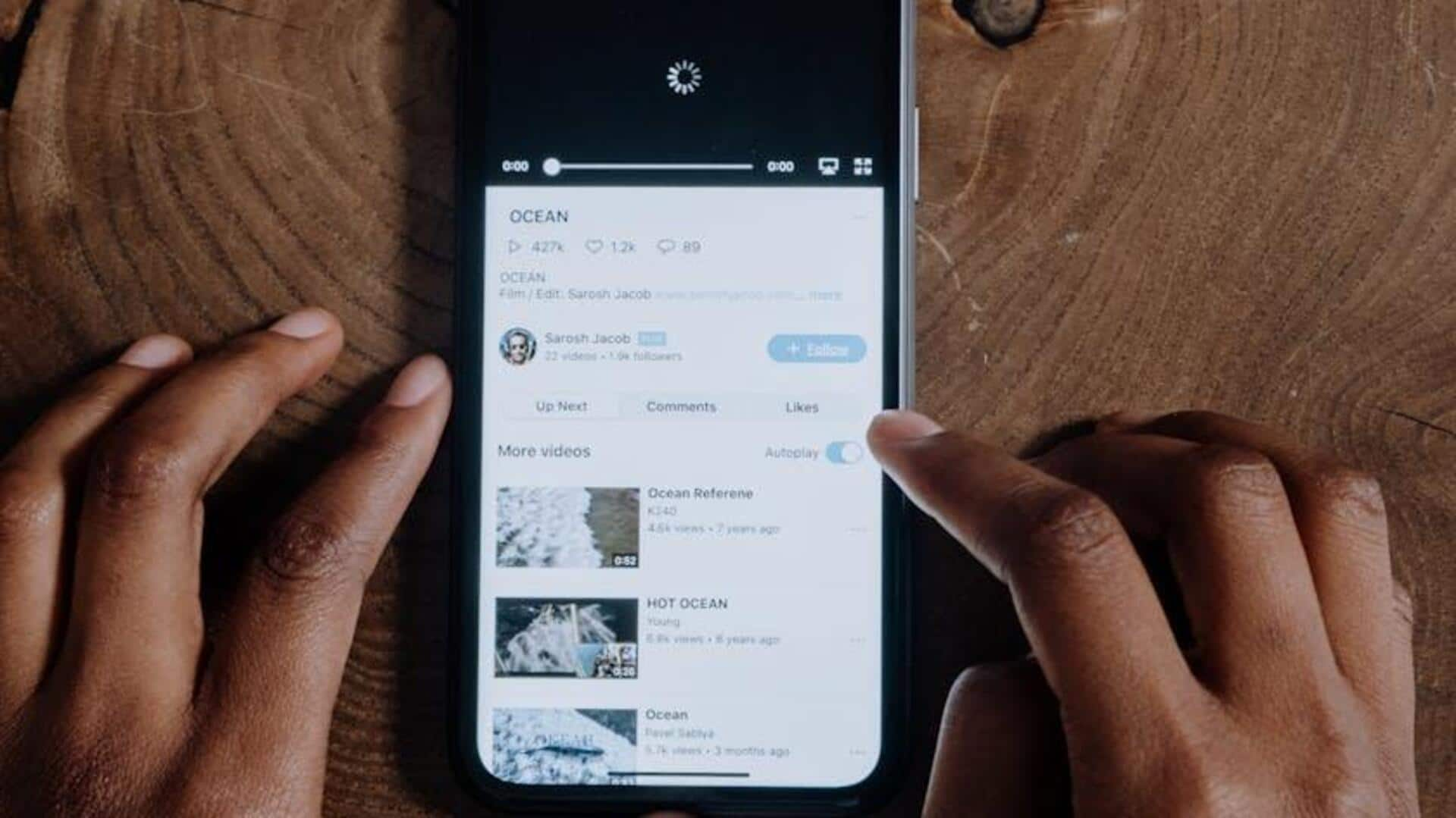
Do you know you can customize background on YouTube Premium
What's the story
Customizing YouTube Premium's background playback on Android lets you multitask like a pro.
This tutorial shows you how to navigate settings and choose when you want background playback.
Options are: always playing videos in the background, only with headphones/speakers, or disabling it completely.
Follow these steps to tailor your YouTube experience to your preferences.
Accessing settings
Access and navigate your settings easily
To begin personalizing your background playback settings, first launch the YouTube app on your Android device.
Tap on your profile picture or icon situated in the top right corner of the screen.
This will open a menu with various account options.
From this list, choose Settings to continue to the next step of customizing your YouTube experience.
Playback settings
Customize your playback preferences
Once in Settings, scroll down until you see Background & Downloads. Click on it and then select Playback from the options that appear.
You will now see three options for background playback: Always On, Headphones or External Speakers, and Off.
Each option allows videos to play in the background under different conditions, suiting different user preferences and scenarios.
Picture-in-Picture usage
Enhance viewing with picture-in-picture mode
To enjoy videos while multitasking, turn on picture-in-picture mode.
Head to your device's general settings, locate Picture in Picture under General, and switch it on.
Shrinking the YouTube app while a video is playing will now let it continue in a small window on your screen, so you can keep watching while doing other things.