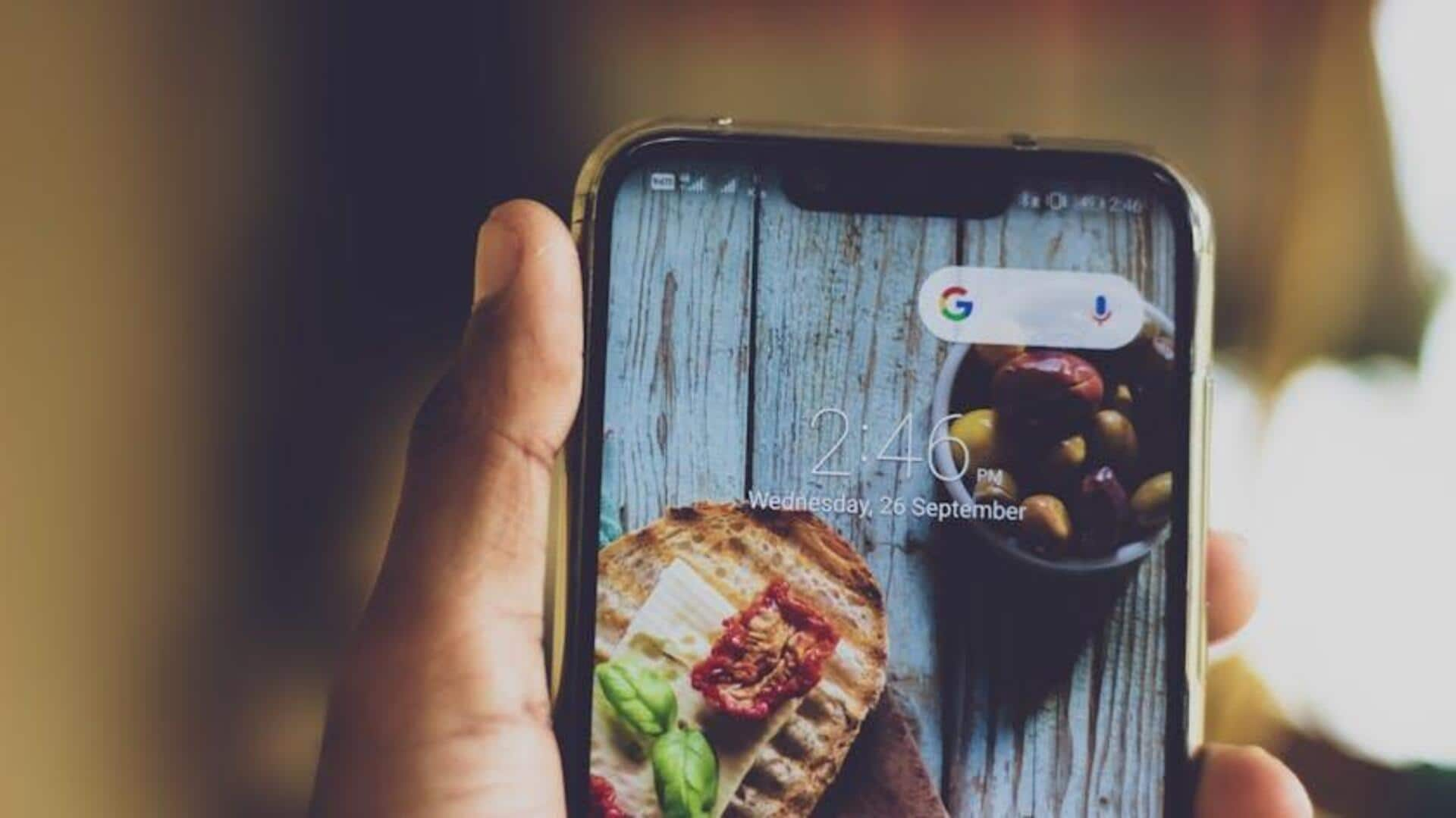
Ditch typing! Swiggy's 'voice' search is here to save time
What's the story
The process of ordering food has been revolutionized by the introduction of voice search technology in popular apps like Swiggy.
For Android users, this feature streamlines the process of searching for and ordering your favorite dishes.
This article provides a step-by-step tutorial on how to use the voice search feature in the Swiggy app, ensuring a seamless and efficient food ordering experience.
Setup
Getting started with voice search
Before you start exploring voice search, ensure your Swiggy app is updated to the latest version. The voice search feature is integrated into the app itself, so you don't need to download anything extra.
After updating, open the app and look for the microphone symbol next to the search bar. By tapping on it, you can initiate the voice search.
Activation
Activating and using voice search
If it's your first time using voice search, you'll need to give microphone permission.
This is important because it allows the app to accurately hear and process your spoken queries.
Once you've given permission, you can start using voice search by simply saying your cravings or restaurant names into your device.
Searching made easy
Navigating through voice commands
Once you give it the microphone permission, you can just say "Show me pizza places near me."
Swiggy's app, equipped with cutting-edge speech recognition, swiftly handles your commands.
Listening/Understood: The app provides clear feedback, letting you know when it's listening or has successfully recognized your speech.
Swiggy also works seamlessly with Google Assistant for hands-free ordering without even opening the app.