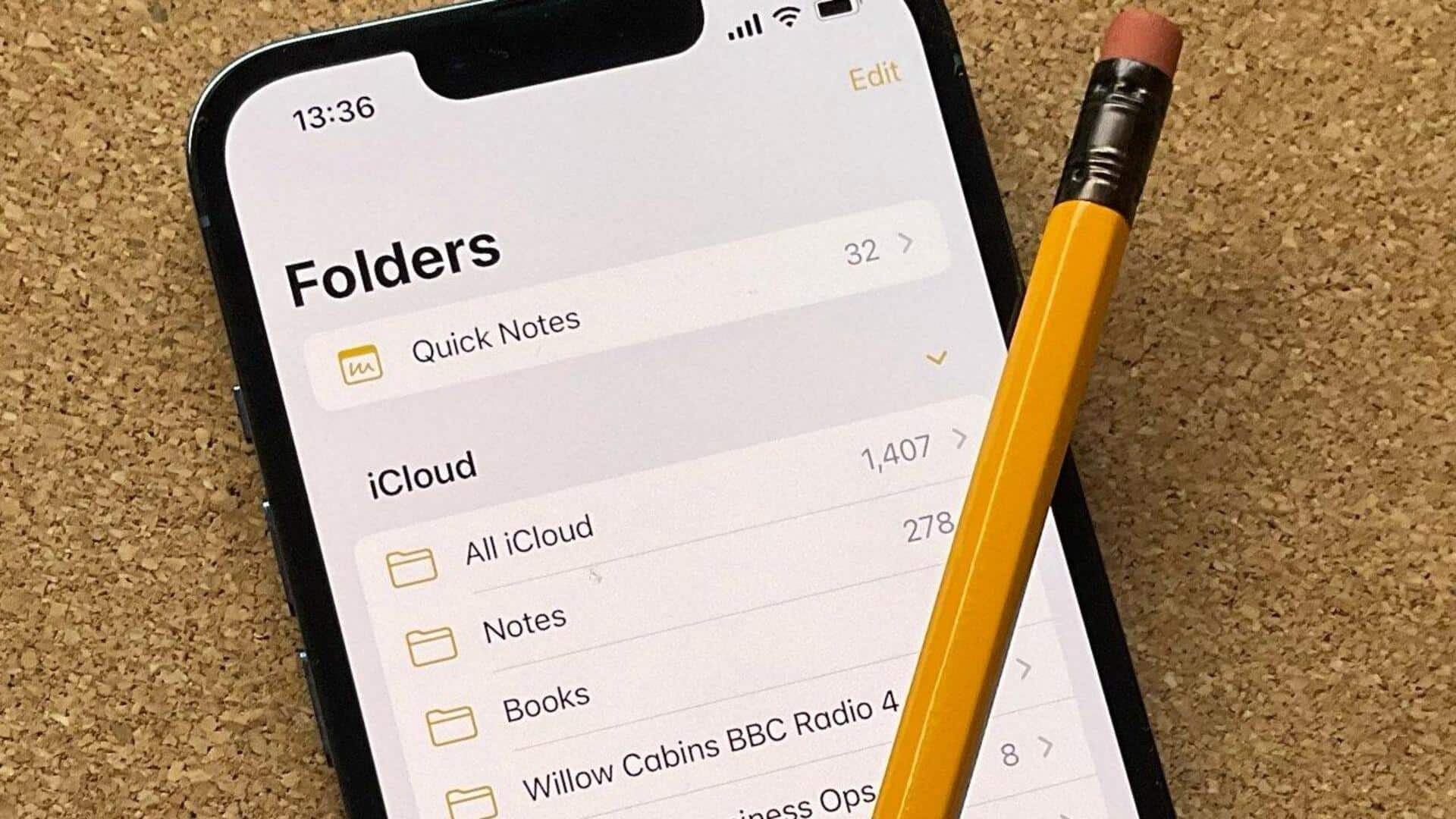
These lesser-known tips will enhance your Apple Notes experience
What's the story
Apple's versatile note-taking app, called Apple Notes, is packed with numerous features, which are often underutilized by its regular users. This story highlights some lesser-known but highly beneficial tips that can enhance your Apple Notes experience. While the main focus is on the mobile application, most of these tips are also applicable to the desktop version of Apple Notes on macOS.
Linking feature
Linking related notes
Apple Notes can connect related notes. For instance, if you have separate notes for planning a trip and listing various attractions, you can easily link them. To do this, open one note, long-press on the insertion point where you want to insert the link, select 'Add Link,' type the title of the note to be linked, and choose it when it appears. If desired, 'Use Note Title as Name' can be turned off for a different link title.
Embedding PDFs
Incorporating PDFs
Another significant feature of Apple Notes is its ability to include PDFs within notes. Users can add a PDF from another app like Mail by tapping on the thumbnail of the PDF, choosing 'Share' > 'Notes,' and then selecting which note to embed the PDF in or creating a new note. Once saved, users can view, share, copy or delete the embedded PDF from within their notes. Additionally, these embedded PDFs can be annotated using the pen tool.
Customization
Personalizing note format and handwriting experience
Apple Notes allows users to superimpose lines or grids on their notes, a feature particularly useful for those who prefer handwritten notes. To access this, open a note, tap on the three dots at the top right corner, select 'Lines and Grids,' and choose a style that suits your preference. Additionally, users can personalize new note formats by navigating through 'Settings' > 'Notes' > 'New Notes Start With,' choosing from options such as Title, Heading, Subheading, and Body.
Advanced features
Quick note and security features
For quick note-taking needs, Apple Notes provides a Quick Note feature that can be accessed from the Control Center. Users must ensure this option is added to active controls in their iOS settings for easy access. Additionally, for confidential information requiring extra security beyond the iPhone's lock screen protection, Apple Notes offers an option to secure individual notes. However, it's important to remember that certain types of notes like those with video, audio tags, or file attachments cannot be locked.
Collaboration
Enhancing note management and collaboration
Apple Notes offers tagging functionality for effective note management, where each note can have multiple tags. Users simply type a hashtag symbol (#) followed by their desired tag. Additionally, collaboration is a significant feature offered by Apple Notes, allowing users to share their notes with others for joint editing. Changes made by collaborators are tracked for easy reference and management.
Tables
Organizing information with tables
For better organization of information within notes, Apple Notes users can create tables. This is done by tapping on the table button above the keyboard when in edit mode. This feature allows for easy insertion or deletion of rows or columns and conversion of tables to plain text, providing a more structured way to present information within notes.