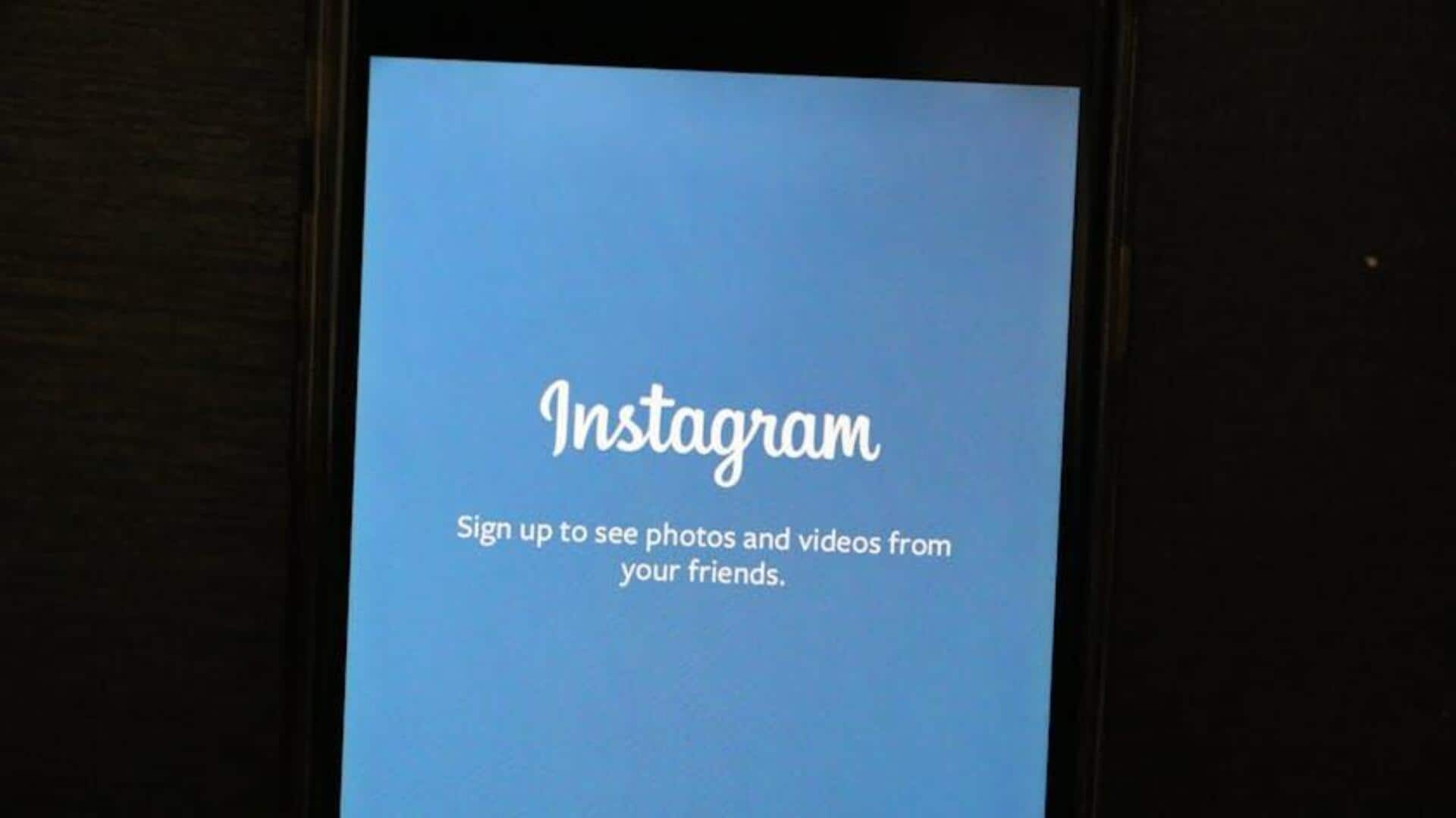
Declutter your Instagram feed with this simple 'archiving' trick
What's the story
Instagram's archiving function lets Android users curate their profile without permanently removing posts.
Perfect for those looking to declutter their feed or hide content temporarily, it preserves all your likes and comments.
This tutorial covers archiving, accessing, and unarchiving posts - a simple way to keep your profile looking fresh.
Archiving
Step-by-step archiving process
To archive a post on Instagram from an Android phone, first open the app and navigate to your profile.
Locate the post you wish to archive and tap the three-dot icon in the upper right corner of the post.
Select Archive from the options. The post will be moved to your archive folder, where it will be hidden from others but still viewable by you.
Viewing archived
Viewing your hidden gems
Wondering what gems are hiding in your archive? Getting there is easy peasy:
Tap on your profile icon, then the three horizontal lines at the top-right corner of your screen.
Select Archive, represented by a clock icon.
Make sure Post Archive is selected at the top of this new screen.
Scroll down memory lane and rediscover all your archived masterpieces!
Unarchiving
Bringing posts back to light
To unarchive a post and restore it to your public feed, navigate to your profile and access the Archive through the hamburger menu.
Select "Post Archive," locate the desired post, and tap the three dots in the upper-right corner of the post.
Choose Show on Profile and confirm your selection in the pop-up.
Multiple archives
Bulk archival for efficient management
Instagram also lets you bulk archive stuff.
Go to "Your Activity" from the hamburger menu on your profile, and then "Posts."
Tap "Select," then choose the posts you want to archive by tapping on them. They will be selected with a tick mark.
Tap "Archive" to hide them all at once. This way, you can keep your feed clean, while saving memories and those precious likes.