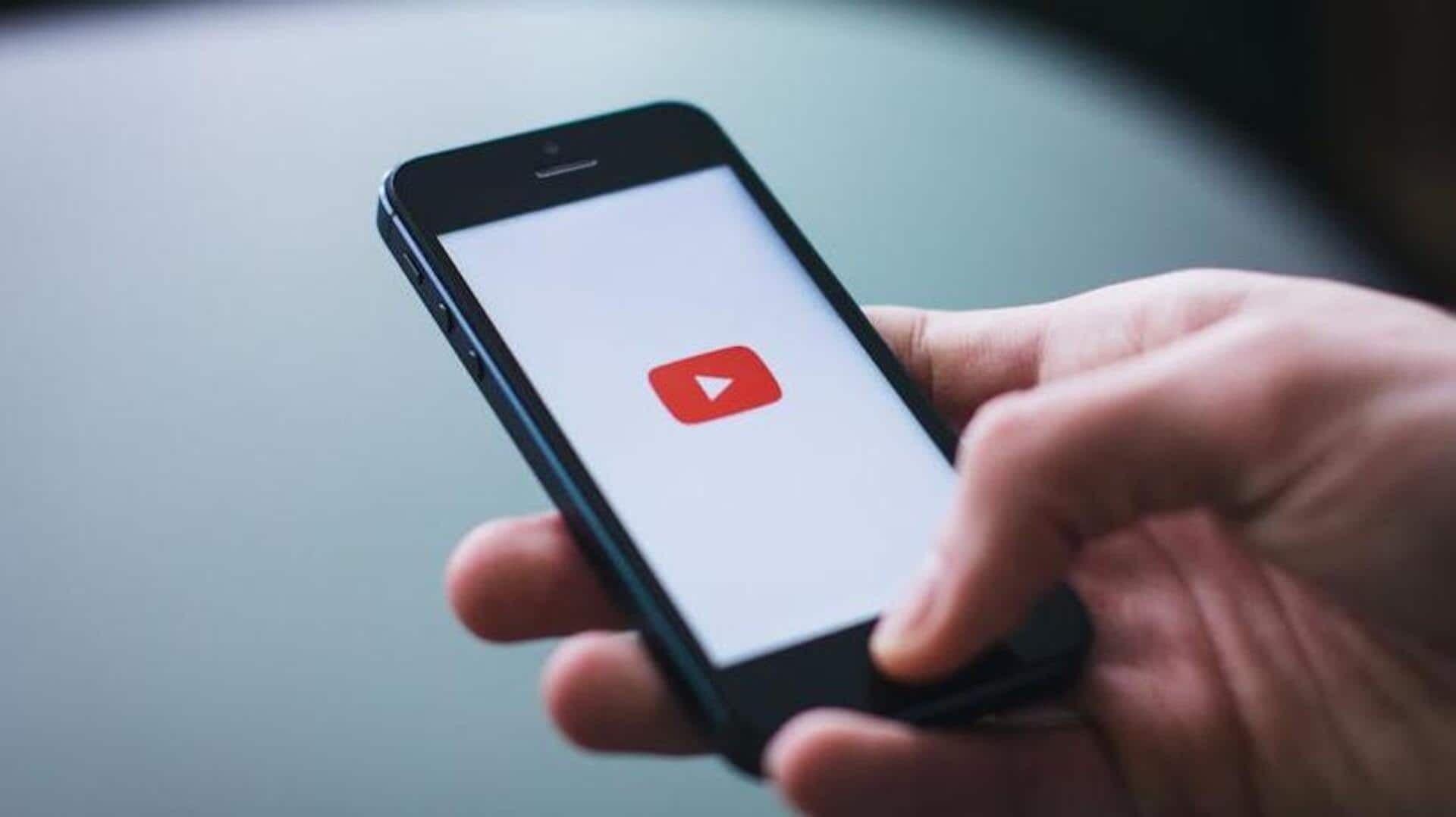
YouTube on Android: Easily edit and clear your watch history
What's the story
The YouTube Android app gives users the option to customize watch history settings, making it easier to personalize their viewing experience.
With these settings, users can determine what content is saved in their history and how it affects recommendations.
Here are some tips to customize these settings perfectly, so your YouTube experience is exactly the way you want it to be.
Navigate settings
Accessing watch history settings
To start customizing your watch history on the YouTube Android app, first tap on your profile picture.
Then, select "Settings" and head over to "History and privacy."
This section offers options to manage your watch history in detail, including the ability to pause or wipe it clean.
The capability is critical for those wanting to have control over their viewing data and its influence on future content recommendations.
Pause feature
Pausing watch history
If you want to temporarily prevent videos from being saved in your watch history, use the pause feature.
By turning on this option under "History and privacy," any videos you watch while this setting is on will not be recorded in your history.
This is handy if you want to explore content but don't want to affect future recommendations.
Clear option
Clearing watch history
For those of you wanting to start afresh or wipe out specific entries from your watch history, the clear option is there.
Under "History and privacy," go to "Clear watch history" to wipe all saved videos from your account's record.
This cannot be undone but helps reset recommendation algorithms.
Search Influence
Managing search history impact
Your search activity also affects video suggestions on YouTube.
To control that, return to "History and privacy" and consider clearing or pausing search history as well.
Adjusting both search and watch histories will keep your recommendation system more tailored to current interests rather than past searches.
Incognito use
Utilizing incognito mode for privacy
For added privacy during some viewing sessions, use Incognito Mode in the app.
When turned on by tapping on the profile icon and selecting 'Turn on Incognito', nothing will be saved in search or watch histories until switched off again.
This works perfectly for keeping things discreet on some content exploration without changing account data trends permanently.