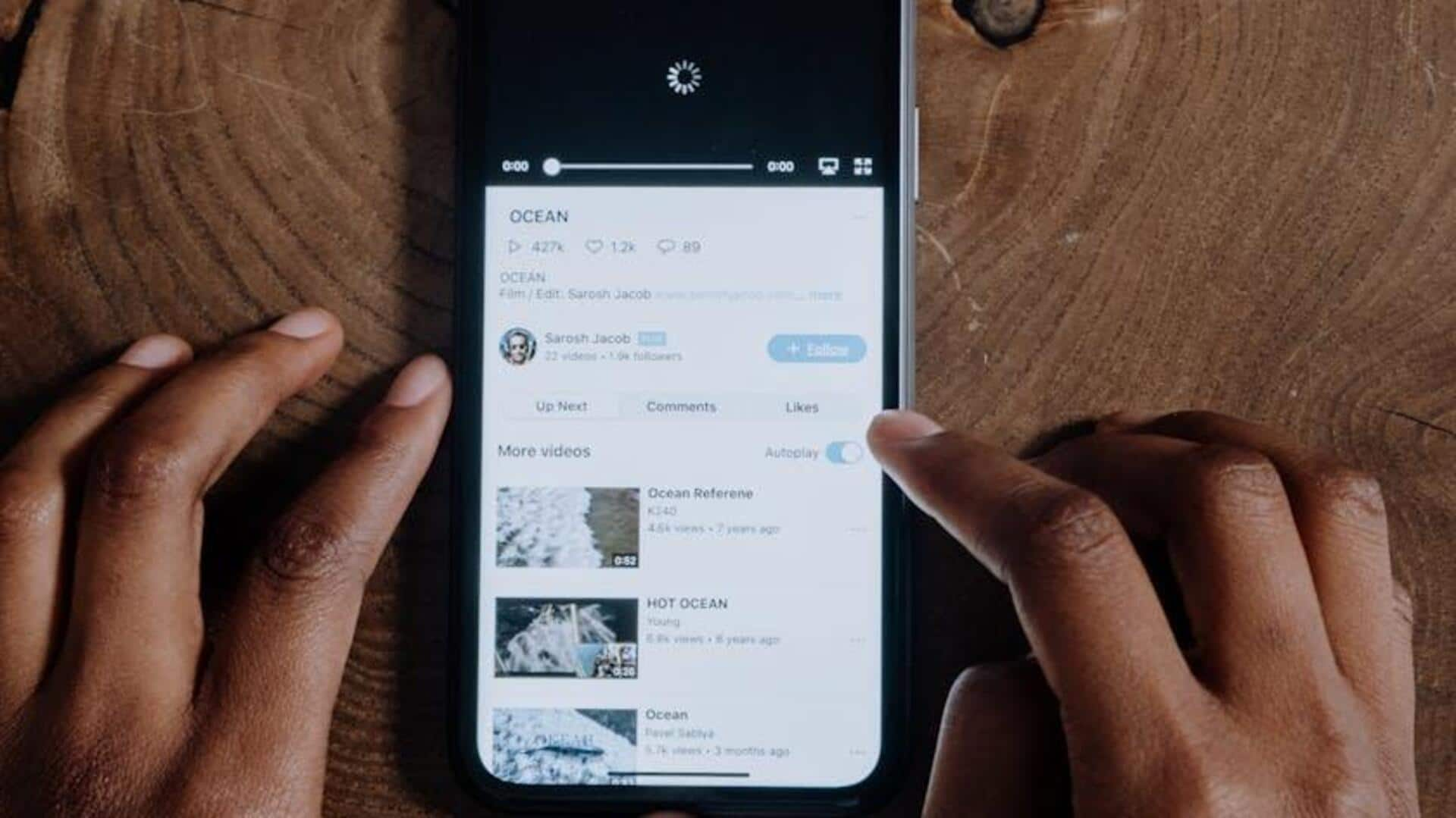
Customize captions on YouTube for android like a pro
What's the story
Personalizing captions on YouTube for Android devices amplifies your viewing experience by making videos more accessible and enjoyable. Whether you're in a noisy environment or need a hearing aid, tweaking the caption settings can make a world of difference in understanding and enjoying content. This tutorial guides you through enabling captions and customizing their style and size for optimal viewing comfort.
Enable captions
Enabling captions on your device
Before customizing, make sure captions are turned on. Open YouTube on your Android and choose a video. Tap to reveal controls. Locate the CC icon at the top right. Tapping it turns on captions if they're provided for that video, displaying them on your screen. This step is crucial as it allows you to access additional customization options for a better viewing experience.
Customize style
Customizing your caption style and size
After enabling captions, customize their appearance by tapping your profile picture in the YouTube app and navigating to Settings. Select Captions, then Captions Style and Size. Here, you can adjust text size and style to your liking. Choose different font types, colors, and other visual aspects of the captions. Play around with these options until you find a style that enhances your viewing experience.
Detailed customization
Advanced caption customization options
To further personalize your experience, the Captions Style and Size menu provides a wide range of options. Users can select different font styles, text, and background colors to improve readability and visibility according to their preferences. By adjusting the opacity of these elements, captions can be made to blend in or stand out against the video content. This ensures a comfortable and enjoyable viewing experience tailored to individual needs.