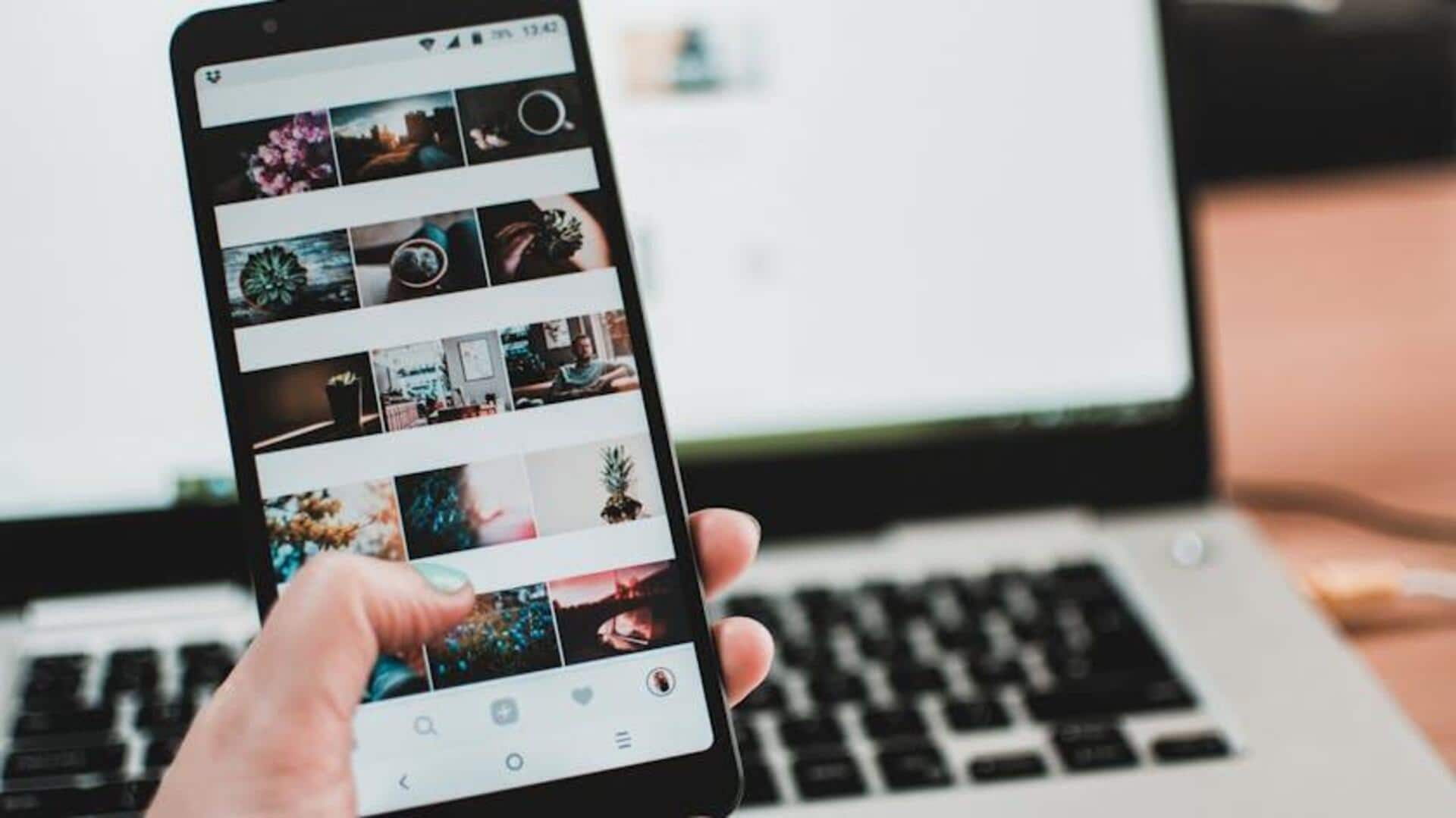
Best guide on how to master your Flipkart Wishlist
What's the story
Building and managing collections in the Flipkart app, aka the Wishlist feature, is easy and super useful for streamlining your shopping experience. This tutorial will show you how to add items to your Wishlist and manage them like a pro on your Android device. By following these steps, you'll be able to keep tabs on all the cool stuff you're eyeing and plan your purchases like a boss.
Creating wishlist
Adding favorites made easy
To create your Wishlist on Flipkart, make sure you're logged in on your Android device. Simply browse and click the heart icon on products you like. This will add them to your Wishlist, with the heart turning red to indicate it's been added. It allows you to compile a custom selection of items you're interested in buying.
Managing wishlist
Manage your collections like a pro
To manage your Wishlist, tap your profile icon and click the Wishlist heart icon. You'll see everything you've added. To delete stuff, just tap the garbage bin icon next to the item. For discovering similar products, tap an item and you'll see related options. This way, you can browse more without leaving your list.
Organizing wishlist
Organize for efficiency
The Flipkart app allows you to not only add and remove items from your wishlist but also share them through Flipkart Ping. By regularly removing unwanted items, you can keep your list updated and relevant. It serves as a planning tool for future purchases, facilitating product comparisons and monitoring price changes or deals. This way, it simplifies your shopping experience by efficiently organizing your desired purchases.