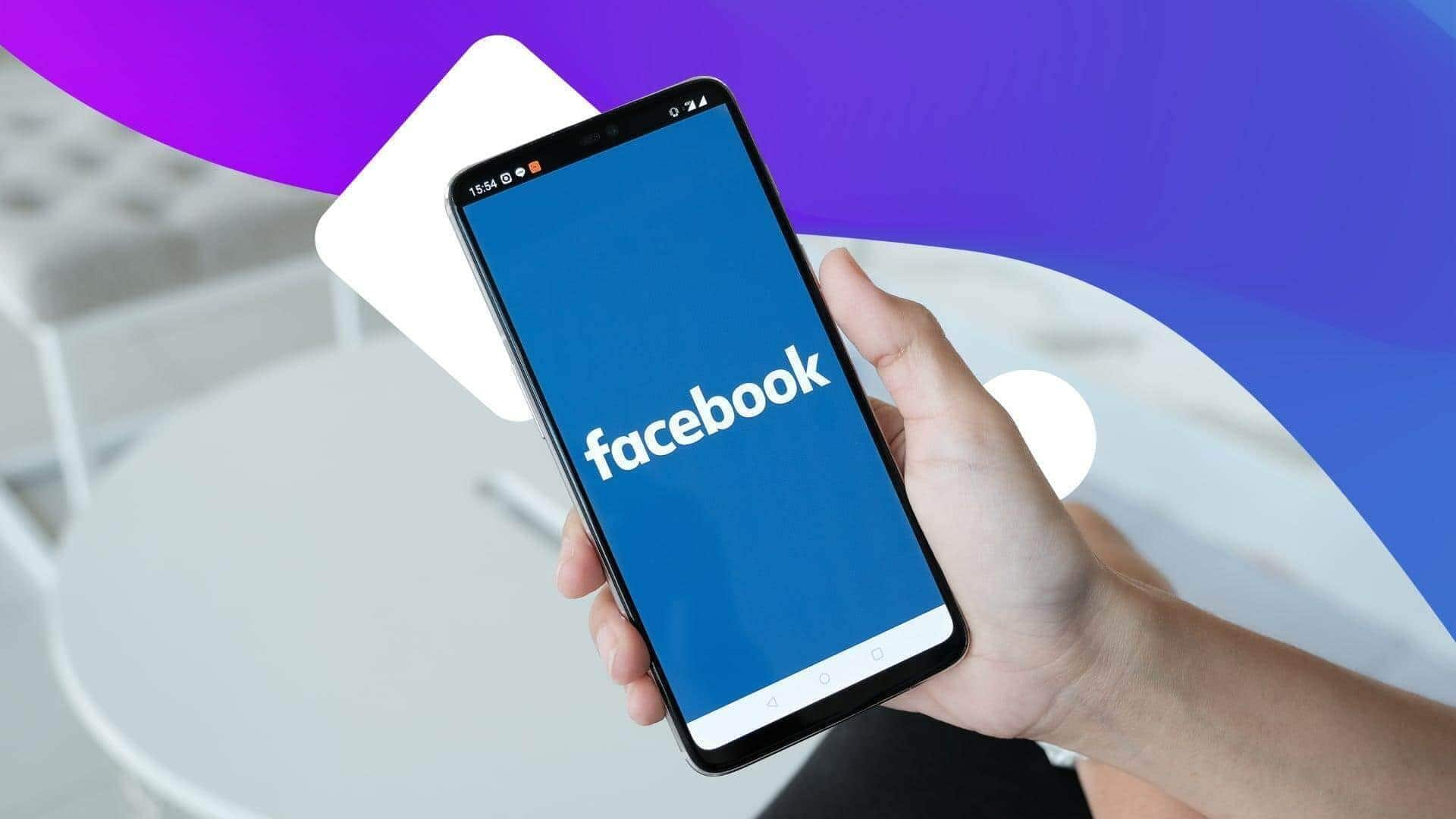
How to archive Facebook messages on Android
What's the story
Archiving Facebook messages on Android can prove handy in organizing conversations without having to delete them permanently.
The feature comes particularly handy for those looking to keep their chat list clean but also wish to keep important messages for future reference.
The process is pretty simple and can be executed right from the Facebook Messenger app.
Open app
Accessing the Messenger app
To start, open the Facebook Messenger app on your Android device. Make sure you are logged into your account.
Once inside, head over to the chat list where you can see all your conversations. This is where you'll be starting to manage and archive your messages.
Choose Chat
Selecting a conversation and archiving it
To archive a conversation, scroll through your chat list in Facebook Messenger app.
Once you locate the chat to be archived, press and hold it. This will bring up a menu with different message management options.
Among them, you will see "Archive." Tapping on this will relocate your conversation from main chat list to an archived folder, organizing your inbox without deleting messages permanently.
View archives
Accessing archived messages
To revisit your archived messages at a later time, return to the Messenger's main interface.
Tap on your profile icon located in the top left corner.
From the appearing dropdown, select 'Archived Chats'.
This section provides access to all the conversations you've archived in the past, letting you scroll through them whenever required.
Restore chat
Unarchiving messages if needed
If you ever need to bring a conversation back into your main chat list, just head into "Archived Chats," locate the conversation you want to restore, tap and hold it again (until options appear), and select "Unarchive".
It will be restored back alongside active chats in no time.