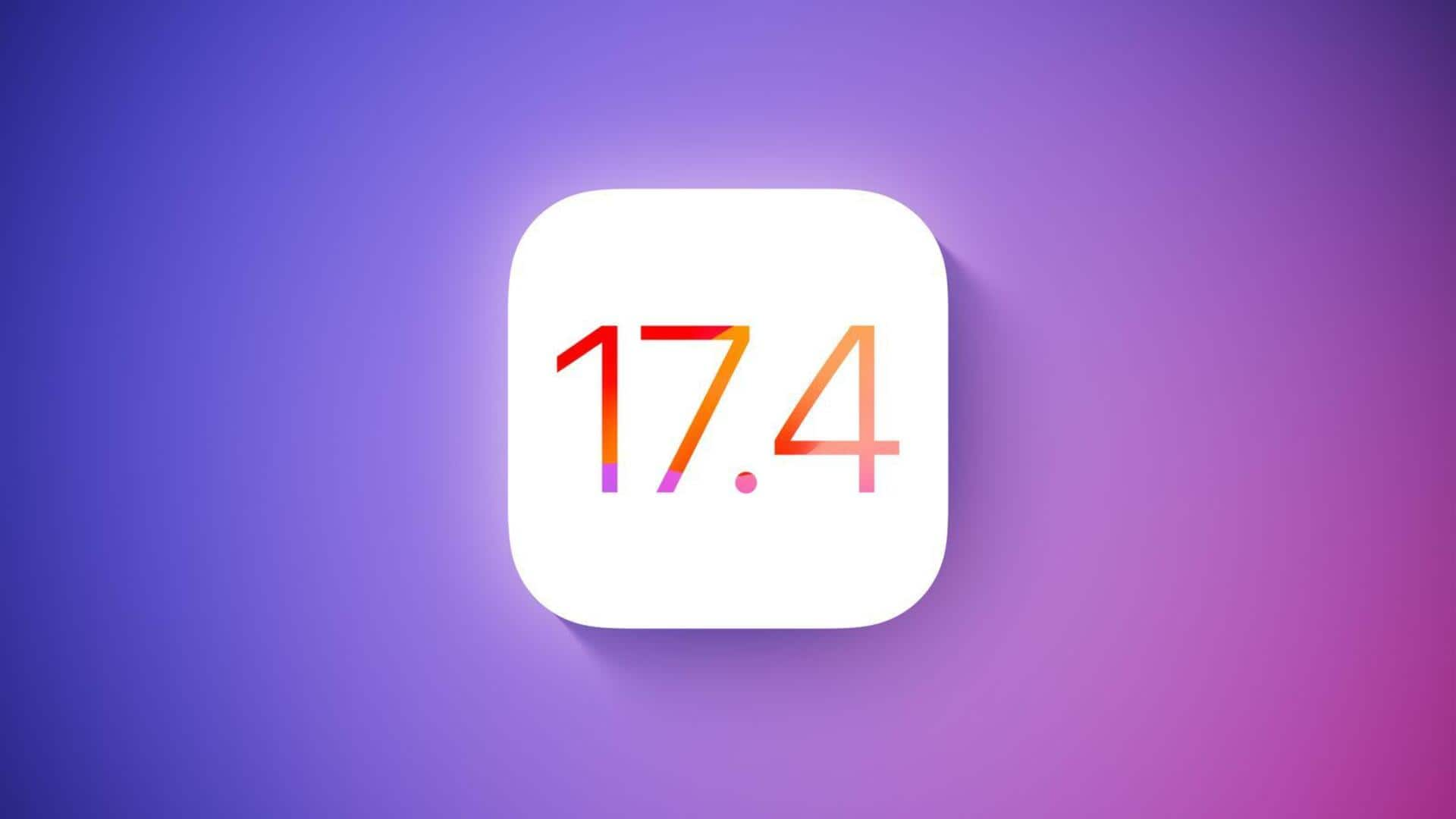
iOS 17.4 will prevent awkward video conferencing moments: Here's how
What's the story
Apple's forthcoming iOS 17.4 update is set to prevent awkward video conferencing mishaps caused by the Reactions feature. This comes after John Fetterman, a junior senator from Pennsylvania, United States, accidentally set off virtual confetti during a live MSNBC interview on Zoom. It happened as the software misinterpreted his air quotes as peace signs. Slated for release next week, the update will include an API that lets video conferencing app developers disable Reactions by default.
Scenario
Reactions feature and impact on video conferencing
Apple's Reactions feature, which debuted in iOS 17, allows specific gestures to prompt responses during video calls. However, since it is enabled by default, users who aren't aware of the feature might find themselves in uncomfortable situations. The iOS 17.4 update aims to tackle this problem by enabling developers to make Reactions an opt-in feature rather than forcing users to opt out to disable it.
List of gestures
Reactions responses in iOS 17 and macOS Sonoma
Currently, the list of Reactions responses for iOS 17, iPadOS 17, and macOS Sonoma consists of various gestures that activate emojis or visual effects. For instance, forming a heart shape with two hands displays red hearts, while giving a thumbs-up shows a thumbs-up emoji. Other gestures include making two victory signs for confetti and holding two thumbs up for fireworks. The upcoming update intends to reduce the accidental triggering of these responses.
Disablig process
How to turn off reactions on iPhone, iPad, or Mac?
To disable Reactions on their iPhone, iPad, or Mac, users can follow these steps: Open the FaceTime app and access the Control Center by sliding down from the right corner of the screen (or swiping upward on an iPhone SE). Tap on Video Effects and then tap on the Reactions "pill" to disable the feature, turning it from white to black. By following these instructions, users can avoid accidentally setting off embarrassing or awkward responses during video chats.