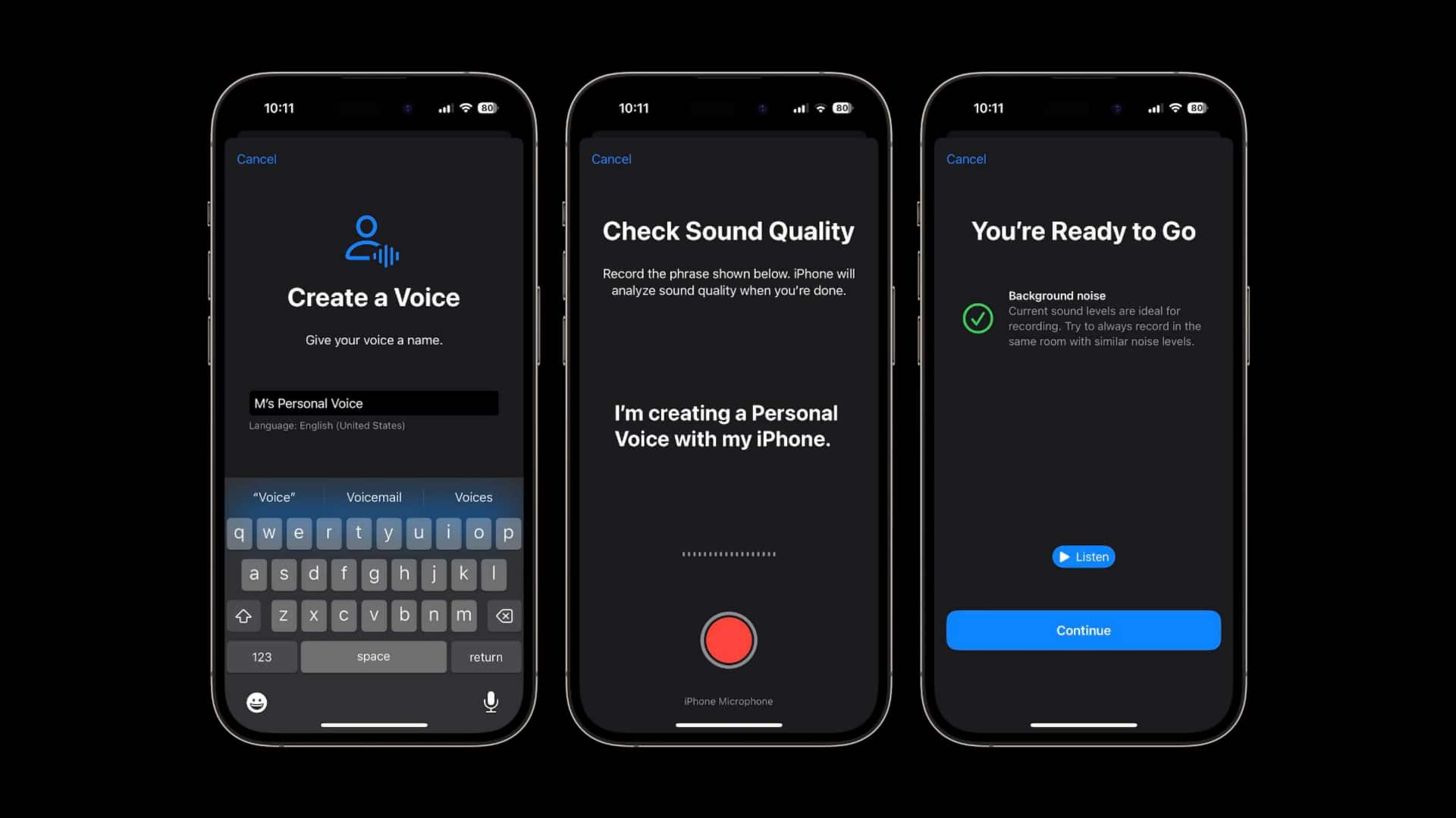
Apple's Personal Voice feature preserves your voice: How to use
What's the story
Apple recently unveiled a new feature called Personal Voice on iOS 17, designed to help users preserve their voice forever, especially those at risk of losing their voice. It simply involves recording an audio clip. Apple states, "Users can create a Personal Voice by reading along with a randomized set of text prompts to record 15 minutes of audio on iPhone or iPad." User information is also kept private and secure, as this speech accessibility feature uses on-device machine learning.
Details
How to create and use Personal Voice
To set up Personal Voice and preserve it on a compatible device, go to Settings, tap Accessibility, and click Personal Voice. Follow the instructions to record your voice. You can pause by tapping Done or closing Settings and resume recording later. After recording your voice, you can use it with Live Speech. For this, simply go to Settings, tap Accessibility, and then Live Speech. Activate Live Speech, choose a voice under Voices, and adjust the pitch or speed if needed.
Scenario
Feature enhances communication for users
Personal Voice and Live Speech work together, allowing users to type their message and have it spoken in their own voice during phone or FaceTime calls. If you use Personal Voice, the person you are talking to will hear your actual voice even if you only type in your response. Apple demonstrated this feature in a short film where a father who lost his ability to speak still reads stories to his daughter using Personal Voice and Live Speech.