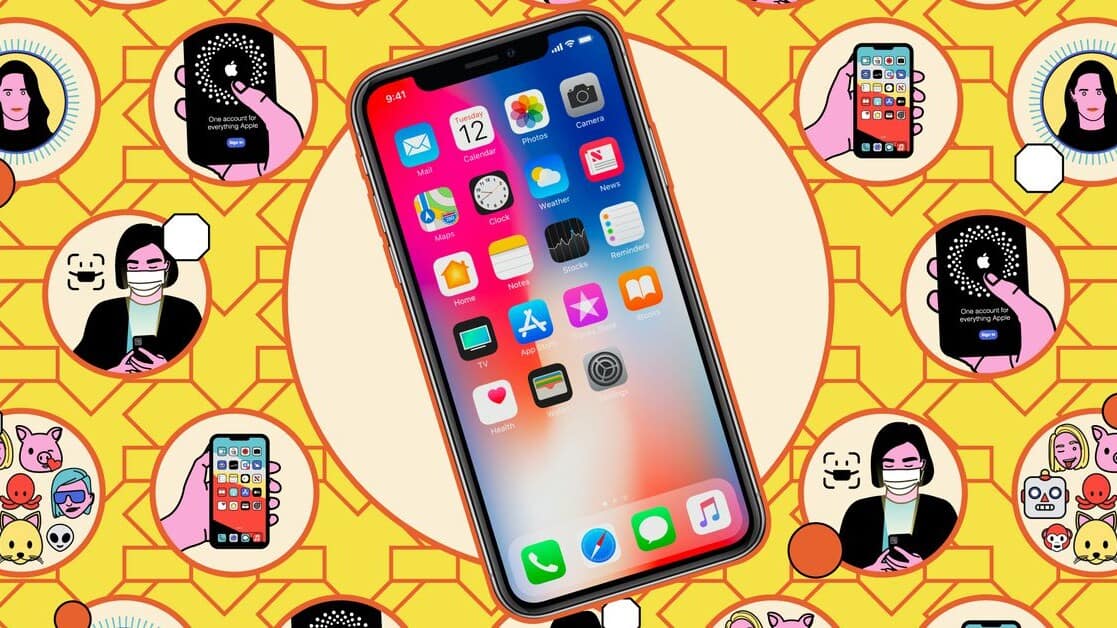
iOS 18 public beta now available: How to download, install
What's the story
Apple has released the public beta versions of iOS 18, allowing regular users to test the upcoming software update before its official release.
The setup process for the public beta is simpler than the developer beta, but users must still be enrolled in the Apple Beta Software Program.
It's important to note that public betas can be buggy and unstable, so it's recommended to proceed with caution, especially if you rely on your device for critical tasks.
User caution
Potential risks and precautions with iOS 18 beta
While the iOS 18 beta offers early access to new features, it may also present stability issues and excessive battery drain.
In rare instances, Apple's betas can cause significant problems or even render your phone unusable, hence a device backup is highly recommended before installation.
The iOS 18 public beta works on all iPhone models starting from iPhone XS, iPhone XR, and iPhone SE (second-gen or later) up to the latest iPhone 15 lineup.
Features
Top features of iOS 18, Apple's biggest update in years
The most significant update in iOS 18 is the Apple Intelligence suite of AI features, including AI photo editing and writing assistance.
However, these features won't be available in beta until this fall.
The Apple Intelligence features are only supported on iPhone 15 Pro and Pro Max models, and iPads with M1 chips or higher.
Other updates include a Photos app overhaul, a more customizable Control Center and homescreen, improved Notes app, Safari enhancements, and support for RCS messaging.
Installation guide
How to install the iOS 18 public beta
To install the beta, users must first ensure they are running at least iOS / iPadOS 16.4 by checking their iOS version in Settings > General > About.
Users must also be signed up for the Apple beta program.
If not already signed up, users can do so by visiting the Apple beta program website and clicking 'Sign up,' using the same Apple ID as the device they wish to run the beta on.
Update process
Steps to update to iOS 18 public beta
After signing up for the beta program, users can select the OS they want to run a beta of, in this case, iOS 18.
To start the update, users should go to Settings > General > Software Update.
If a user is familiar with beta updates, they may immediately see the iOS 18 Beta selection.
If not, users should look for a new 'Beta Updates' option and tap it.
Installation completion
Finalizing the iOS 18 public beta installation
Users should check for the list of updates for their Apple ID — if they don't see the one they want, they can tap the ID and pick 'Use a different Apple ID.'
Users should then choose iOS 18 Public Beta, go back to the previous screen and tap 'Update Now' (or 'Update Tonight' if they prefer to wait).
This completes the installation process of iOS 18 public beta.For iPadOS 18 beta, the setup process is the same.