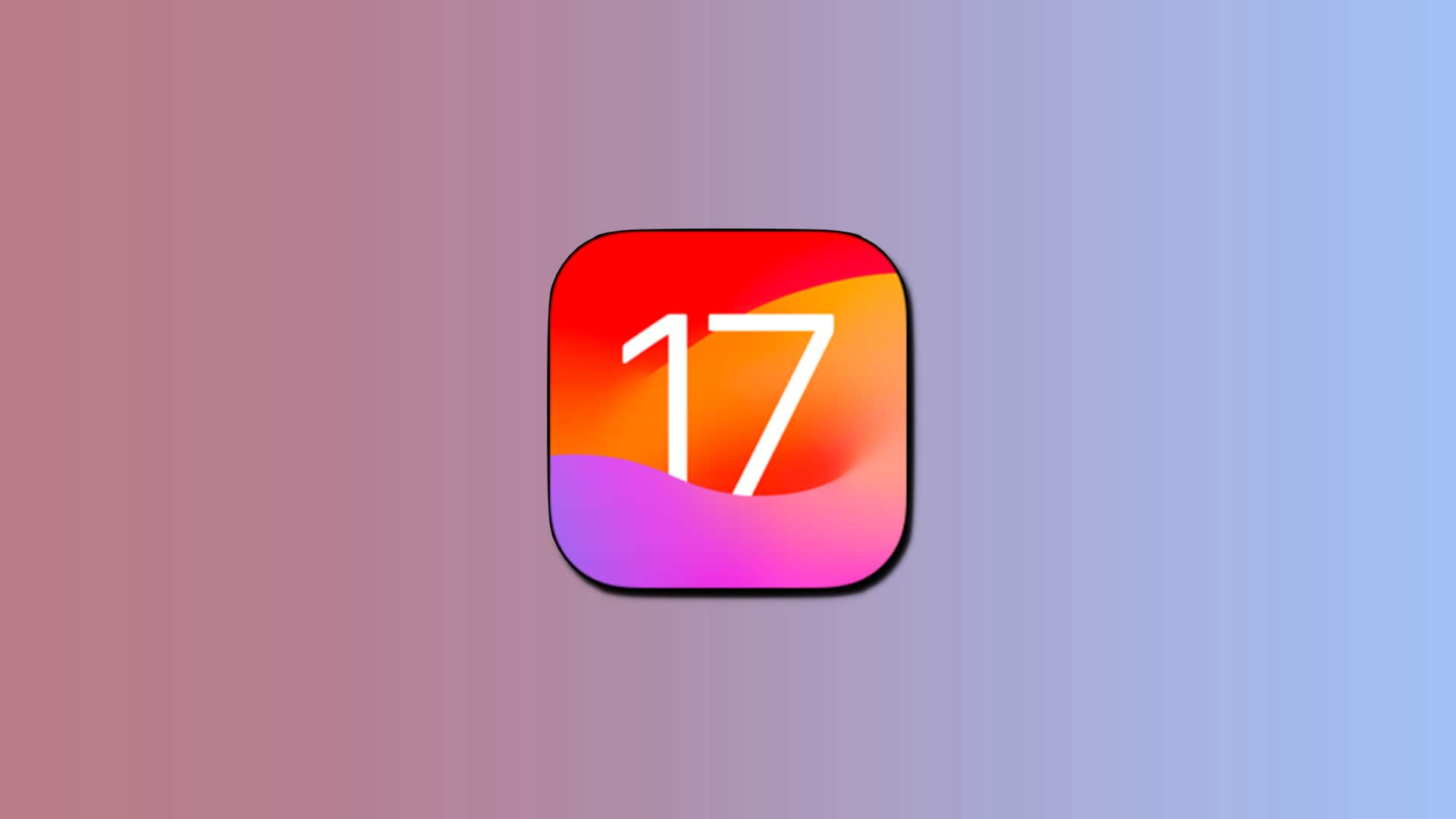
iOS 17 lesser-known 'Screen Distance' feature combats eyestrain: Here's how
What's the story
Apple's latest iOS operating system, the iOS 17, introduces a variety of new features and enhancements to the iPhones.
However, it also includes a lesser-popular feature called Screen Distance, which could be pretty useful in real-life scenarios.
This innovative tool aims to reduce eyestrain by alerting users when their iPhone or iPad is too close to their face. Here's how to enable it on your device.
Details
Activating Screen Distance for healthier eyes
To activate Screen Distance on your iPhone: Open Settings, tap Screen Time, and then tap Screen Distance.
After doing this for the first time, you will see two screens explaining what Screen Distance is and how it works.
Tap "Continue" on both screens, and the feature will automatically turn on.
Once enabled, if you hold your device too close to your face for an extended period, a message will appear on your screen saying, "iPhone May Be Too Close."
Insights
It can help lower risk of myopia
The Screen Distance feature aims to encourage healthier habits and reduce eyestrain for iPhone and iPad users.
Health organization Cedars-Sinai states that while having a screen near your face may not directly cause harm, it can stress and irritate the eyes.
Apple suggests that the Screen Distance feature could also help lower the risk of myopia or nearsightedness.
Scenario
You can also disable feature if required
While the Screen Distance feature can be helpful in reducing eyestrain and potentially decreasing the risk of nearsightedness, some users might find the warnings more annoying than useful.
If you prefer to disable this feature, simply open Settings, tap Screen Time, tap Screen Distance, and then toggle off the switch next to Screen Distance.
With this option turned off, you can hold your device as close to your face as you like without any interruptions.