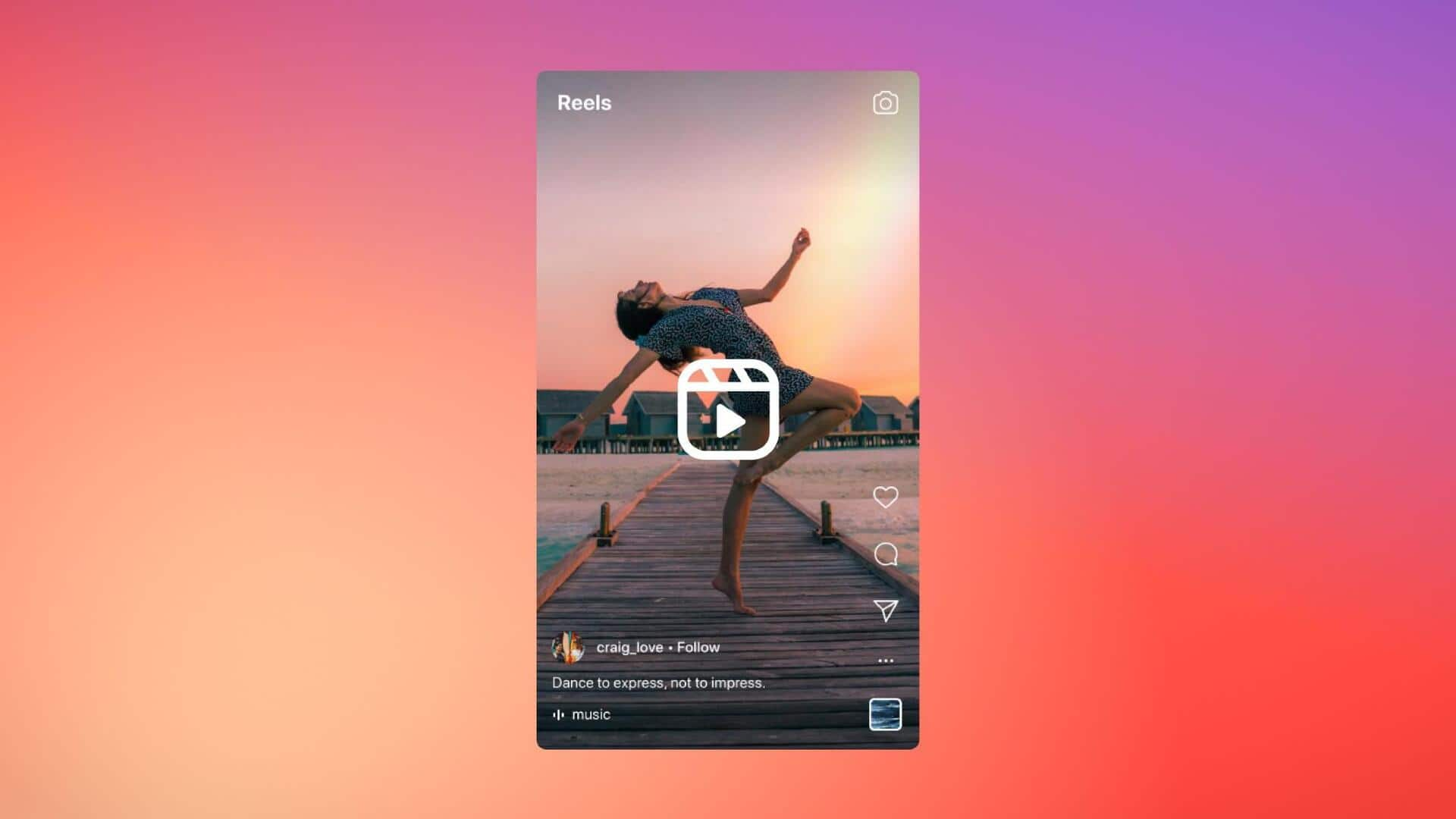
How to add a voiceover to your Instagram Reels
What's the story
Instagram Reels allows users to add voiceovers to their videos.
This enhancement can take your content to a whole new level by adding a personal touch and increasing viewer engagement.
Be it narrating a video, explaining visuals, or just adding an extra layer of personality, voiceovers can be a game-changer for reel creators.
Process
Step-by-step guide to adding a voiceover
To add a voiceover, users would need to have a video clip ready. It can either be filmed within the Instagram app or uploaded from their camera roll.
After opening Instagram, tap on the "+" icon at the bottom, and select "Reel." Users can record a new video using the "Camera" option, or pick an existing one from their gallery.
Once the clip is selected, you will be taken to the editing preview screen.
Customization
Recording and refining voiceovers
On the editing screen, users will see the recorder icon alongside the music and audio editing tools. By tapping on it and selecting the record button, they can begin recording their narration.
The platform even lets users record their voiceover in segments for better control over content quality.
If you make a mistake while recording, you can easily discard it by tapping the recording and then "Discard" button at the bottom, and re-recording that part using the "Voiceover" option.
Sharing
Finalizing and sharing voiceover-enhanced reels
After recording, you can refine the voiceover (change volume preferences) and choose where you want the voiceover to start in the video using press and hold.
Once satisfied with the recording, you can tap "Done" in the bottom right corner.
Additional features like music, text overlays, and other editing touches can be added before finalizing the Reel.
To share it on Instagram, simply tap the arrow and proceed with adding a caption and sharing the Reel.