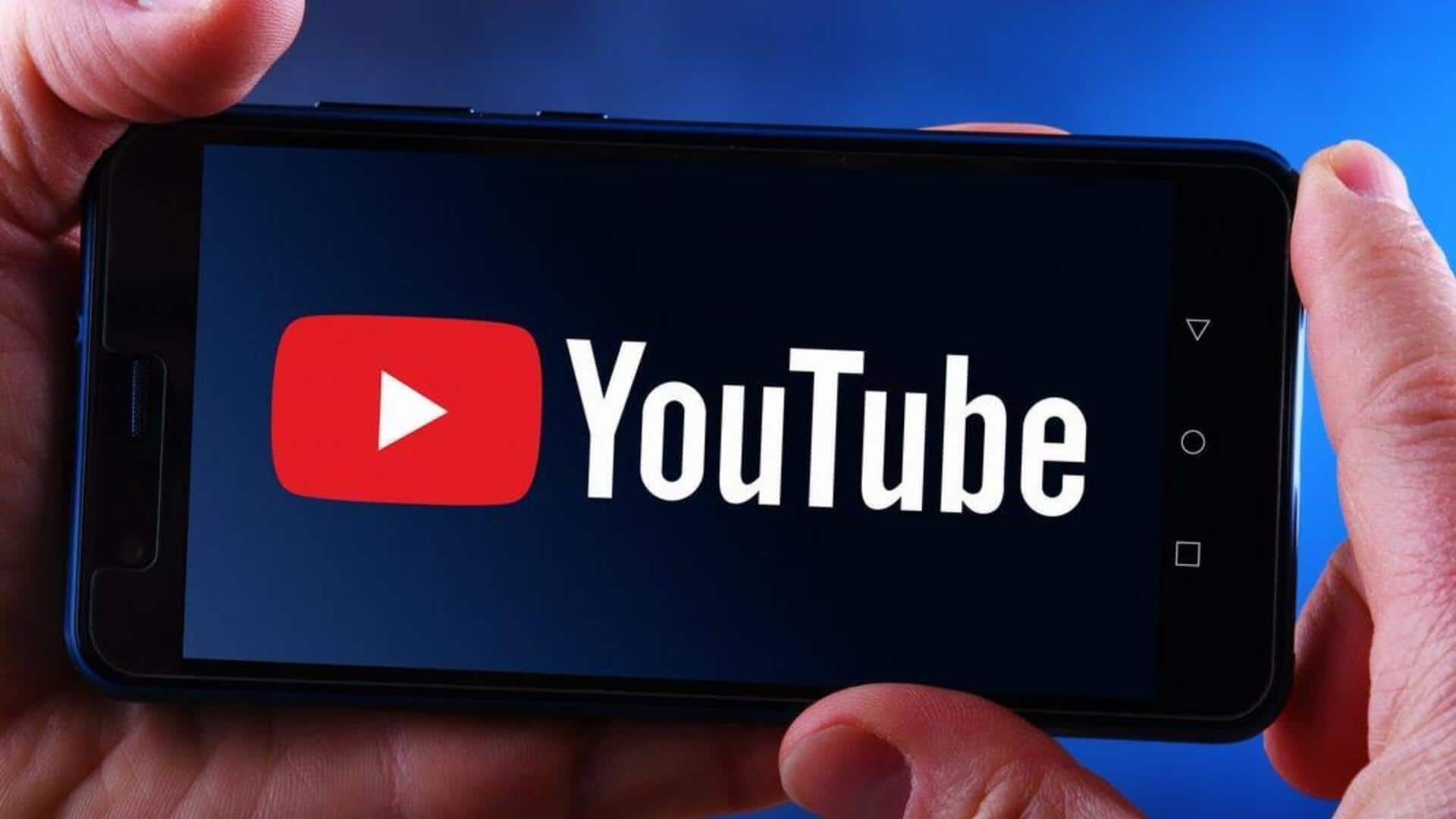
How to access YouTube's Restricted Mode on Android easily
What's the story
Turning on YouTube's restricted mode on Android is a useful way to filter out content that may not be suitable for all viewers, especially kids.
While it's not perfect, it adds an extra level of control over what appears on the app.
This can be especially helpful for parents or guardians keeping an eye on what their children watch.
Learning how to enable this setting can lead to a safer and more comfortable viewing experience overall.
Access settings
Navigating to settings
To access restricted mode, head over to the YouTube app on your Android device.
Tap on your profile picture on the top right corner. It will open a menu from where you have to select "Settings."
The settings menu is the place where you can control various elements of your account as well as app preferences.
Activate mode
Enabling Restricted Mode
Once in settings, scroll down until you see "General."
Tap on it, and you will spot an option saying "Restricted Mode." Toggle this option to enable it.
When enabled, restricted mode tries to filter out the content that may be flagged as inappropriate by users or other signals.
Confirm activation
Verifying activation
After turning on restricted mode, make sure to check whether it has been activated.
Head back to the main screen of the YouTube app and look for content that is normally filtered out.
If such videos aren't showing up in search results or recommendations, restricted mode is working just fine.
Resolve problems
Troubleshooting issues
If restricted mode doesn't appear to be active even if you've enabled it, try restarting the app or logging out and in again.
Also, make sure that any parental controls configured via Google Family Link are not conflicting with YouTube's settings, as they may override them.