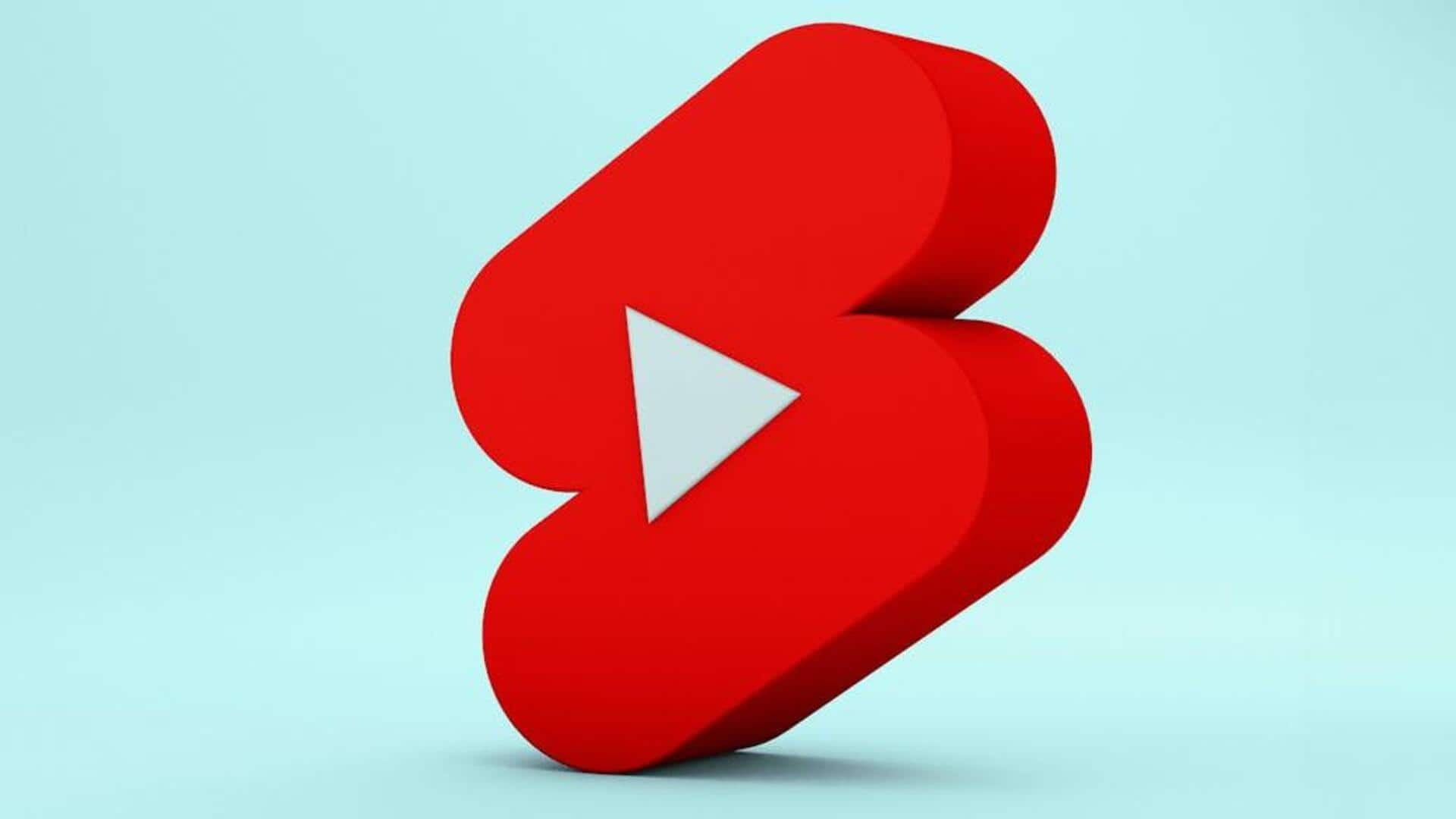
How to upload your YouTube Shorts: A step-by-step guide
What's the story
YouTube provides users with a unique opportunity to share their creativity and connect with audiences across the globe using Shorts. The best part? The process of uploading a Short is pretty simple and user-friendly. Here's a step-by-step guide on how to upload YouTube Shorts using the platform's dedicated creation tools.
Step #1
Uploading Shorts via the YouTube app
To upload a Short from your device, open YouTube, and begin by tapping "Create" > "Short" > then "Upload a video." Then, choose a video with a square or vertical aspect ratio. Videos of up to 60 seconds will show a trim editor, letting you set the start and end time of the video by dragging the sides of the bar. Anything not included in this box won't show up in your Short.
Step #2
Trimming and editing features for longer videos
For clips longer than 60 seconds, tap 'Edit into a Short' to cut your video to 60 seconds or less. Following this, tap "Done" to go to the editor screen where you can make your Short better with text, filters, music or other audio. Notably, audio picked from YouTube's library is limited to 15-second clips.
Step #3
Adding details and selecting audience
Once you're done editing, tap 'NEXT' again to add details such as a title (up to 100 characters) and set privacy settings for your video. The default video privacy setting for creators aged 13-17 is private, while those aged 18 or older have their default video privacy setting as public. However, all users can adjust these settings to make their video public, private or unlisted.
Step #4
Finalizing and publishing your Short
The last step in the process is to choose your audience by tapping "Yes, it's made for kids" or "No, it's not made for kids" from "Select audience." After this, tap 'Upload Short' to publish your Short. You can also upload Shorts via the YouTube Studio app by following a similar process.