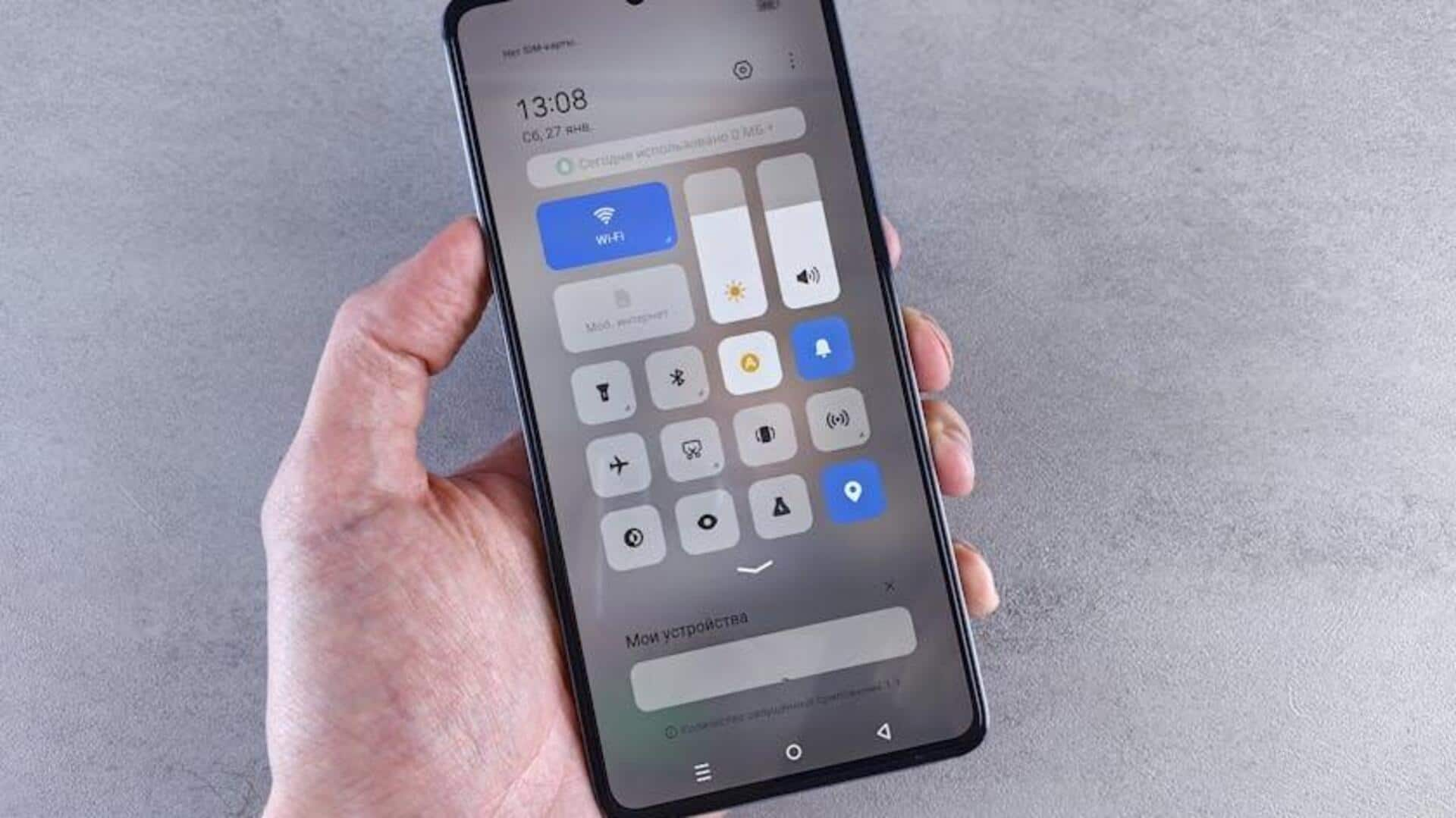
A guide on activating parental controls on Android
What's the story
In the digital age, protecting our kids online is just as important as teaching them to cross the street.
While Flipkart app doesn't offer built-in parental controls, Android users can take advantage of Google's tools for managing and limiting content on their child's device.
This tutorial shows you how to enable parental controls through Google Play and Google Family Link, helping you create a safer online space for your child.
Basic setup
Setting up basic controls via Google Play
To start content filtering on your kid's device, just open the Google Play app.
Tap the profile icon, then Settings, then Family, then Parental controls.
Turn on Parental controls with a PIN your kid won't be able to guess.
You can choose to filter or limit apps, games, movies, TV shows, music, and books according to maturity or explicit content.
Advanced Management
Comprehensive control with Google Family Link
Download Google Family Link on both your and your child's devices from the Google Play Store.
Sign in with your Google account, and add or create a new account for your child.
Set content restrictions in Google Play through Family Link by selecting the maturity level or explicitness.
Change purchase approval settings to always require approval for downloads or purchases.
Usage limits
Managing app usage and screen time effectively
Parents can easily regulate their children's app usage and overall screen time through the Family Link app. Simply navigate to "Controls" and then "App limits."
By choosing an app within the App limits section, you can either block it, set time limits, or always allow it.
This flexibility empowers parents to make informed decisions about their children's digital consumption.
Activity check
Monitoring activities for peace of mind
Parents can easily keep track of their children's online safety with the Family Link app.
Under "Highlights" and "Screen Time," you can access comprehensive reports on app activities and usage times.
This helps identify potential issues early on, enabling timely intervention.
And, if for some reason you are not able to access an app, there are troubleshooting steps to ensure parental controls function smoothly without hindering the user experience.