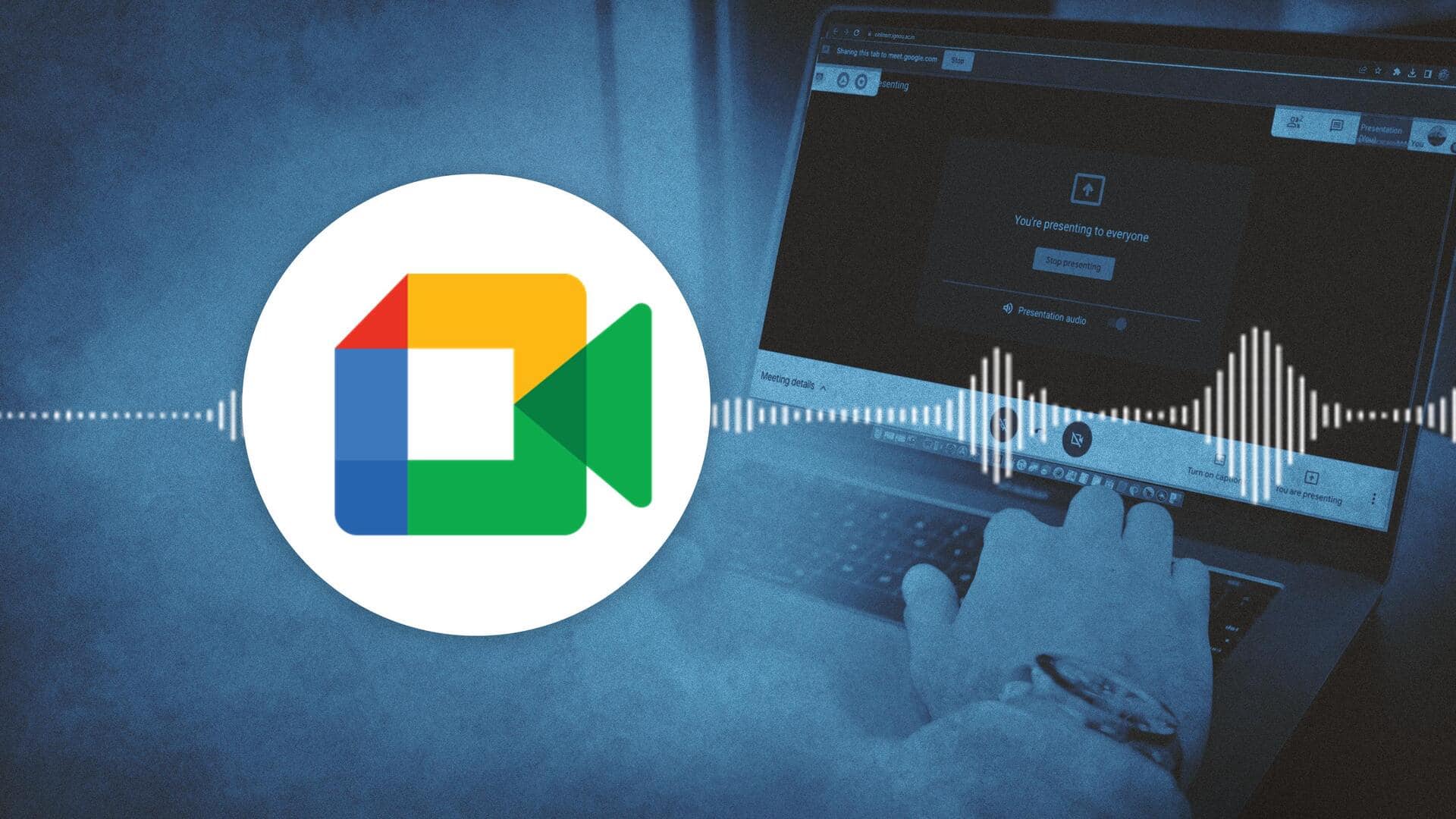
Here's how you can share audio on Google Meet
What's the story
When it comes to hosting a virtual video or audio call, Google Meet is one of the most preferred platforms for people today.
While its interface is mostly user-friendly, trouble may happen when sharing the audio.
The reason? Google Meet doesn't support audio-sharing from other apps except for the Chrome browser.
Fret not, here's how you can share audio on Google Meet.
Audio sharing
First step: Click on 'Present Now' button
To share audio on Google Meet, you should play it on Chrome. Then, in the meeting window, click "Present Now" at the bottom-right corner of the control panel and select "A Chrome Tab."
A new window showing open Chrome tabs will open.
Select the relevant tab and check the "Share Audio" box at the bottom-left corner to share the audio of the chosen tab.
Online videos
Share online videos along with audio on Google Meet
To share online videos during the Google Meet presentation, the process is pretty simple.
For this, you first need to open Google Chrome.
Next, on Chrome, open the required website and choose the particular video that you wish to share.
Now, follow the same steps used in the audio sharing section to successfully share the video along with audio from the relevant Chrome tab.
Video files
Share video files (with audio) from computer
You may have noticed that sharing video files from your computer on Meet also comes with glitches.
To solve this issue, the only way (again) is to play the files on a Chrome tab.
Select the video file you wish to share. Now, drag and drop the file into the Chrome window.
Follow the same above-mentioned steps to share videos along with the audio.
Tips
Tips to ensure good video, audio quality while streaming
To ensure good video quality while streaming, following these tips will help:
-Limit the number of running applications and reduce the number of Chrome tabs.
-Decrease the size of the Meet window.
-Turning off the mic/camera is another way to allow Meet to focus on processing the streaming of audio/video being presented.
-Reduce the playback resolution of the video to make the streaming easier.