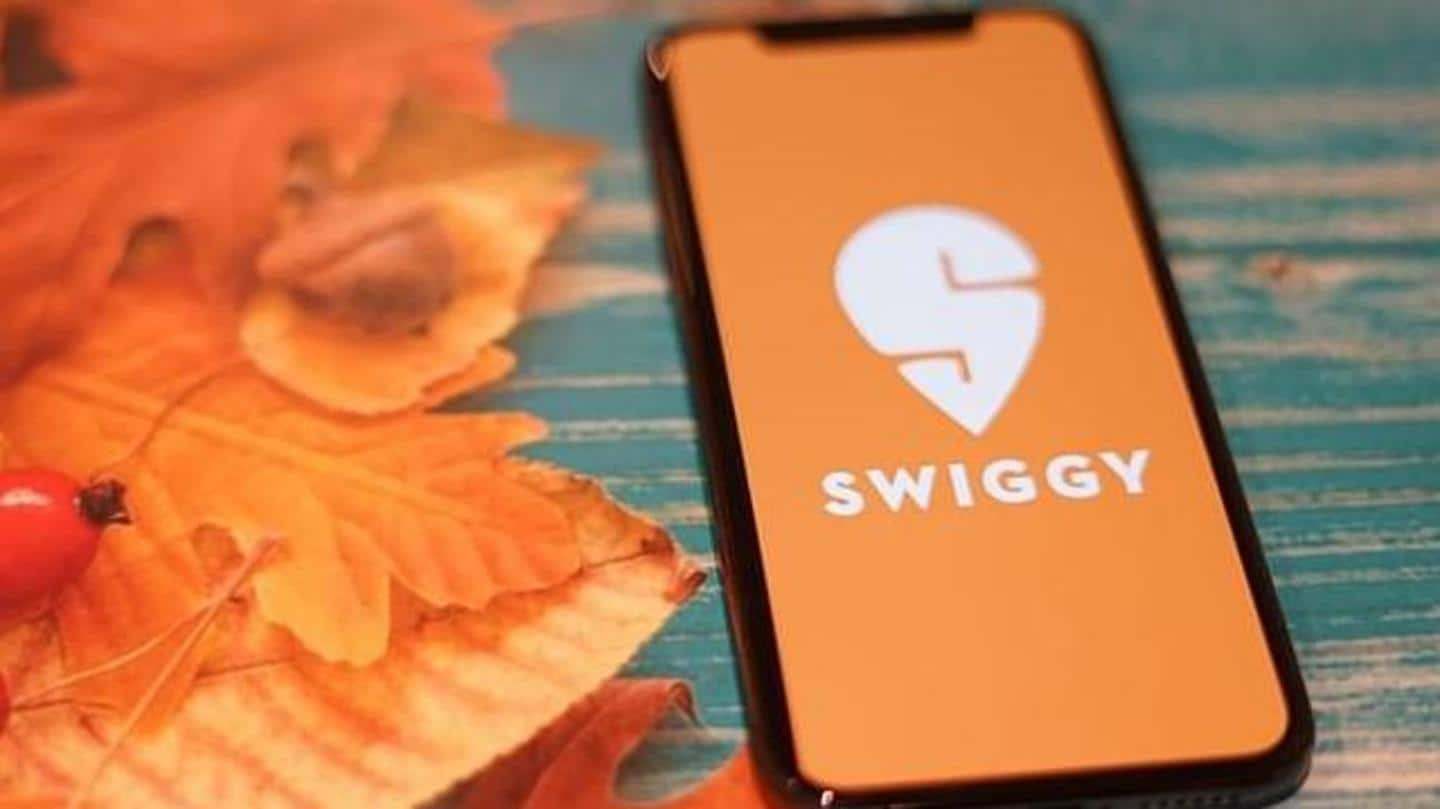
Swiggy launches its own digital wallet: How to use it?
What's the story
As restaurants continue to suffer from the impact of COVID-19, food-tech unicorn Swiggy is moving to get things back to normal as soon as possible.
The company recently launched contactless deliveries and grocery shopping for its customers, and now, as part of the same effort, it is bringing its own digital wallet called 'Swiggy Money'.
Here's all you need to know about it.
Service
What is Swiggy Money?
Swiggy Money, as the name suggests, is an instant payment wallet for the main Swiggy app.
It appears as a dedicated section in the application and allows users to add any amount of their choice in advance and use it later for placing food orders.
Even refunds for disputed, late, or canceled food orders are credited into Swiggy Money.
Details
Built in partnership with ICICI Bank
The new service has been developed in partnership with ICICI Bank; it uses the bank's cloud-based 'insta wallet' to enable a single-click check-out experience for users.
Due to this partnership, ICICI Bank customers can start using Swiggy Money right away, while those who are not ICICI customers will have to provide their government ID for activating the wallet.
Quote
Here's what Anand Agrawal, VP Products Swiggy, said
"Providing the best payment and refunds experience is an integral move in tightening up the ordering experience and maintaining best-in-industry repeat rates on our platform that now offers multiple hyperlocal delivery services. We are happy to partner with ICICI Bank to launch this service."
Caveat
You will not be able to pay elsewhere
While the option will make food payments on Swiggy easier and more seamless than ever, it must be noted that the new wallet only works for orders on the company's app and you cannot use it for payments on other platforms.
Also, the money cannot be transferred to bank accounts, as is the case with other digital payment wallets.
Usage
How to start with Swiggy Money?
To start using Swiggy Money, launch the Swiggy app, head over to the Account section, and select the 'Swiggy Money' option under Super.
Next, click on Activate and enter your date of birth and government ID details, if prompted.
Finally, verify the OTP to enable the service and start adding money (via UPI, credit/debit card, or net banking) for payment of food orders.