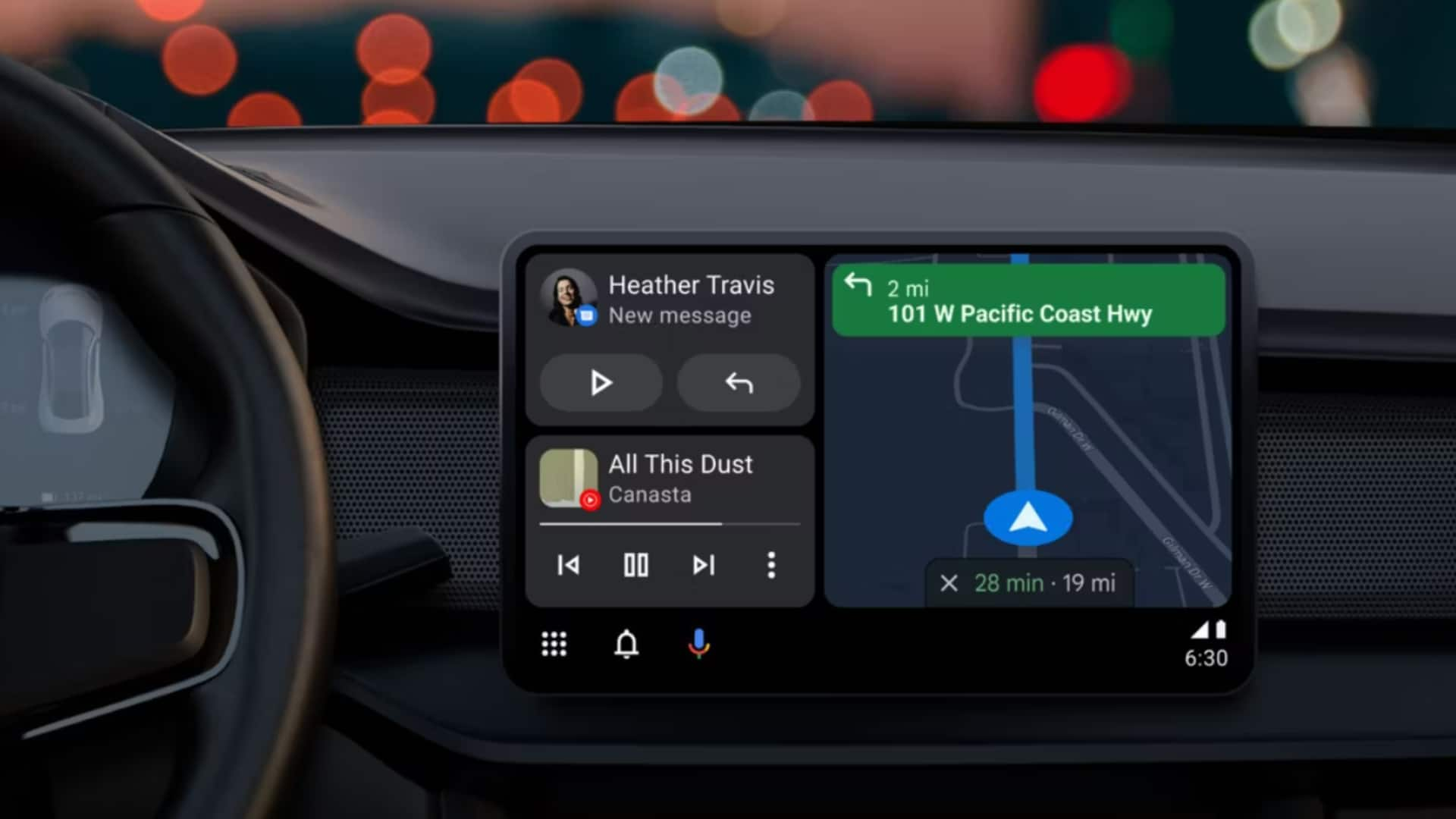
Android Auto explained: How to connect and use key features
What's the story
Google introduced Android Auto in 2015 to provide seamless smartphone connectivity and access to your favorite apps in the car. The feature was made available on smartphones/tablets running on Android 8.0 OS and above. The function is a part of the Open Automotive Alliance between 28 automakers and is currently available in 36 countries. Here's how to get the most out of Android Auto.
Context
Why does this story matter?
In an age where staying connected online with the world is becoming crucial, smartphones/tablets have become an integral part of an average person's life. However, using a smartphone while driving is extremely dangerous. To tackle this issue, Google introduced Android Auto, providing seamless integration of smartphones/tablets with the car's infotainment system and allowing you to do more while being safe.
About
What is Android Auto?
Android Automotive or Android Auto is a base Android platform that runs pre-installed In-Vehicle Infotainment (IVI) system as well as third-party Android applications. The feature essentially extends certain functions of the smartphone/tablet onto the infotainment panel for ease of access. It also enables the driver to control the device using the car's interfaces such as switches on the dashboard or steering wheel.
History
When was Android Auto first introduced?
Android Auto was first announced by Google at the 2014 I/O event. A year later, the South Korean carmaker Hyundai implemented the feature in its 2015 Sonata model. It has gradually expanded to more countries and now works with almost every car that has come out recently. The app was significantly redesigned in 2019 to iron out most of its underlying issues.
Connectivity
How is the smartphone connected to the In-Vehicle Infotainment system?
To use the Andriod Auto function, the smartphone needs to be connected to the vehicle's infotainment system either through a USB cable or wirelessly using Wi-Fi or Bluetooth. You need to go into Settings > Connection > Android Auto, to enable the feature on the smartphone/tablet. You can further customize which apps you want to be displayed on the infotainment screen.
Information
The UI design is clean and highly legible
The design of Android Auto has come a long way since its inception in 2015. The current-generation UI has a much cleaner appearance with large icons and highly-legible fonts. The UI is available only in landscape mode and also supports a split-screen design.
Features
It supports Google Assistant with a voice-activated "Hey Google" function
The Android Auto feature supports Google Assistant with a voice-activated "Hey Google" function. Apart from this, it allows the driver to use Google Maps for easy navigation, along with the ability to accept or make a call, and reply to messages via the default messaging app or even WhatsApp. The user can also utilize various music applications installed on the smartphone for entertainment purposes.